Chrome Updates Disabled by Administrator Message
User reports chrome updates are disabled by your administrator
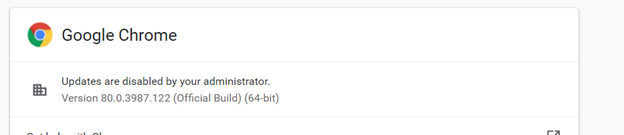
Resolution
1. Press the Windows key + R, type regedit.exe and press Enter
2. Navigate to HKEY_LOCAL_MACHINE\SOFTWARE\Policies\Google\
3. Double-click on DisableAutoUpdateChecksCheckboxValue
4. Change the data type to 0 and click ok
if there are addtional entries:
Update{some key here} set VALUE to 0
no need to reboot. Just re-lauch Chrome and check for updates. Should no longer show "Updates are disabled by your administrator"
5. Exit the registry editor
Disclaimer: These instructions involve modifying your Windows registry. If you're uncomfortable or unfamiliar with editing your registry, you may want to consult a computer technician before you start. You may also want to consider backing up your registry before proceeding.
Source
https://support.google.com/chrome/thread/2154793?hl=en