PaperCut Troubleshooting – Mac
This tutorial will walk you through the steps necessary to troubleshoot issues in printing to the UIW Print system. In order to connect and print, these instructions must be completed while connected to the UIW wireless (not uiw-guest) or wired network.
If you have not installed the PaperCut client, Xerox drivers, and UIW Print Anywhere Mac printer, click here (Print Install - Mac ).

1. Please verify that you are not connected to the ‘uiw-guests’ wireless network. If you are, please connect to uiw-employees or uiw-students.
2. Next, make sure the PaperCut client is running. To check, look in the menu bar at the top of your screen for a green or gray ‘P’.
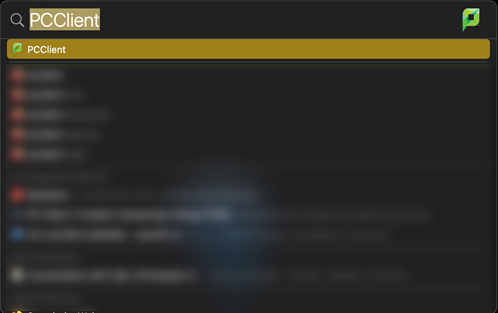
3. If you do not see the icon, click the Spotlight Search icon  or use the keyboard shortcut of CMD (⌘)+spacebar to launch the Spotlight Search window. Once open, type ‘PCClient’ and select the PCClient application
or use the keyboard shortcut of CMD (⌘)+spacebar to launch the Spotlight Search window. Once open, type ‘PCClient’ and select the PCClient application
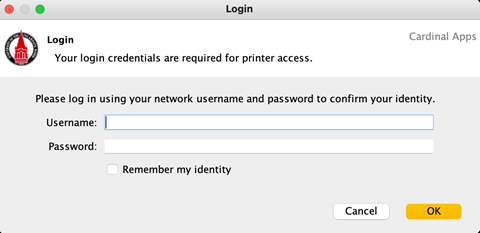
4. Once the PaperCut Client launches, a login window will appear. Please enter your UIW username and password (same as Cardinal Apps), check the ‘Remember my identity’ box and click OK
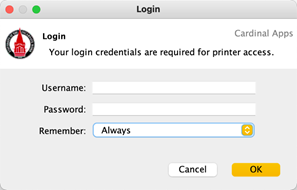
5. When you submit a document for print, another dialog box will show requiring you to log in a second time. Enter your UIW credentials and change the ‘Remember’ option to ‘Always’
Please note that after a reboot, the PCClient may not start automatically.
If you are still unable to print or experience any errors launching the PaperCut Client, please call the Help Desk so we may assist you further.