Grants Details
Use this page to retrieve account or account type information including adjusted budget, inception-to-date actual activity, encumbrance, and available balance information.
This page is filter only. You can narrow your search by using:
- Combination of month and year
- Grant year
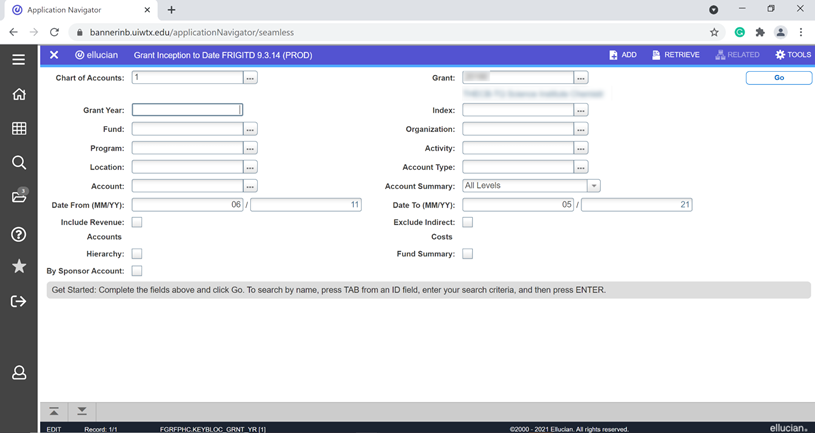
- Chart of Accounts-User-defined code identifying an accounting or reporting entity associated with the grant budget. Choices come from the Chart of Accounts (FTVCOAS) list.
- Grant-User-defined or system-assigned grant identification code and title.
- Grant Year-Year for which you want to retrieve grant information. Leave this field blank to retrieve information about a grant from its start date to the current date.
- Index-User-defined code that represents a pre-determined combination of FOAPAL elements for the grant budget line items. Choices come from the Account Index Code (FTVACCI) list.
- Fund-User-defined code representing a fund from which grant expenses are paid. Choices come from the Fund Code Validation (FTVFUND) page.
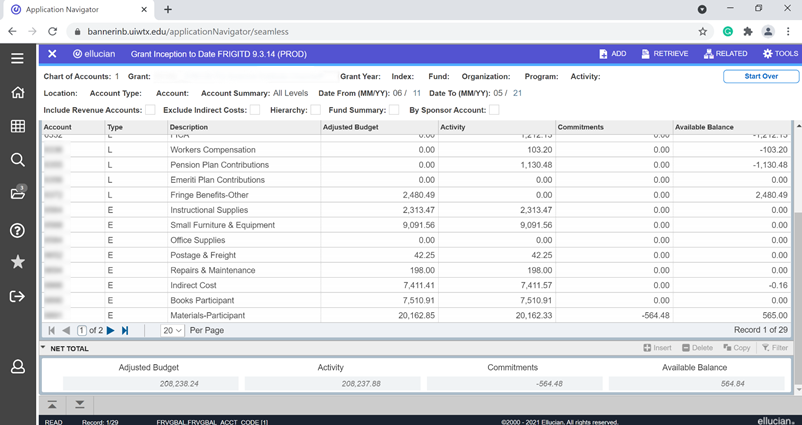
- Organization-User-defined code associated with a person, organization, or other subdivision of a fund responsible for purchasing commodities or services for the grant budget line items. Choices come from the Organization Code Validation (FTVORGN) page.
- Program-User-defined code associated with group activities, operations, or other units of work directed to achieving purposes or objectives for the grant budget line items. Choices come from the Program Code Validation (FTVPROG) page.
- Activity User-defined code specifying a temporary unit of work or a short duration project within a grant for the grant budget line items. Choices come from the Activity Code Validation (FTVACTV) page.
- Location-User-defined code associated with the physical location or site in which an activity will take place for the grant budget line items. Choices come from the Location Code Validation (FTVLOCN) page.
- Account Type-User-defined code indicating the type of account (for example, assets, liabilities, or expenditures) that you want to filter. Choices come from the Account Type Validation (FTVATYP) page.
- Account-User-defined code representing the account you want to filter. Choices come from the Account Code Validation (FTVACCT) page.
- Account Summary-Pull-down list specifying how account information is displayed.
- Level 1 Acct Types = Account information is displayed in a roll-up fashion by level. Account types of: 50 = Revenue, 60 = Labor, 70 = Expense, 80 = Transfer
- Level 2 Acct Types = Account information is rolled to its external account type and displayed.
- All Levels = Account information is displayed as it has been posted to each account in the grant ledger. Default.
- Budget Pool = Account information is displayed in a roll-up fashion by Budget Pool accounts, if a Pool is defined for the accounts used in the grant. Any accounts not mapped to a Pool account display individually. The filter results can contain a mixture of Pool and non-pool accounts.
- Date From (MM/YY)-If the grant year is not entered, this field defaults to the project start date and can be changed. If the grant year is entered, the start date for that grant year defaults into this field. To filter trail-in information, enter the date before the project start date in this field.
- Date To (MM/YY)-If the grant year is not entered, this field defaults to the system date and can be changed. If the grant year is entered, this field defaults to the end date for that grant year and can be changed.
- Include Revenue Accounts-Check box indicating whether to filter for activity for revenue accounts for this grant. Selected = View with revenue accounts included. Cleared = View with revenue accounts excluded. Default.
- Exclude Indirect Costs-Check box indicating whether to filter with indirect costs included. Selected = View with indirect costs excluded. Cleared = View with indirect costs included. Default.
- Hierarchy-Check box indicating whether to filter for higher level fund, organization, and program codes. Selected = View in hierarchy format. Cleared = View by grant. Default.
- Fund Summary-Check box indicating whether to summarize ledger activity by fund for a grant that is linked to multiple funds. Selected = View ledger activity summarized by fund. Cleared = View ledger activity by grant. Default.
- By Sponsor Account-Check box indicating whether to filter for sponsor-defined accounts. Selected = View sponsor-defined accounts. Cleared = View by grant. Default.
- Adjusted Budget-Total budget amount for the specified filter.
- Activity Year-to-date activity for the specified filter.
- Commitments-Total encumbrances or obligations for the specified filter.
- Available Balance-Available balance for the specified filter.
- Net Total-If the Include Revenue Accounts box is checked in the key block, this field displays the total of Revenue - (expenses + transfers). If the Include Revenue Accounts check box is not selected, this field displays the sum total of expenses and transfers.
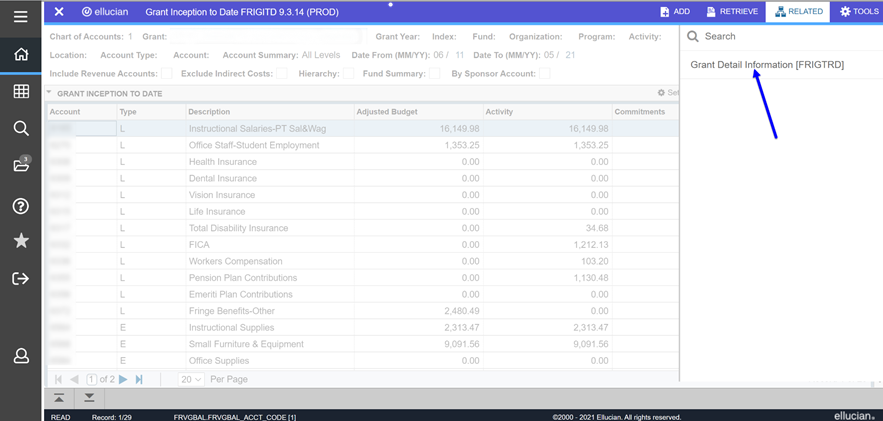 Click on the Related tab
Click on the Related tab
Select FRIGTRD
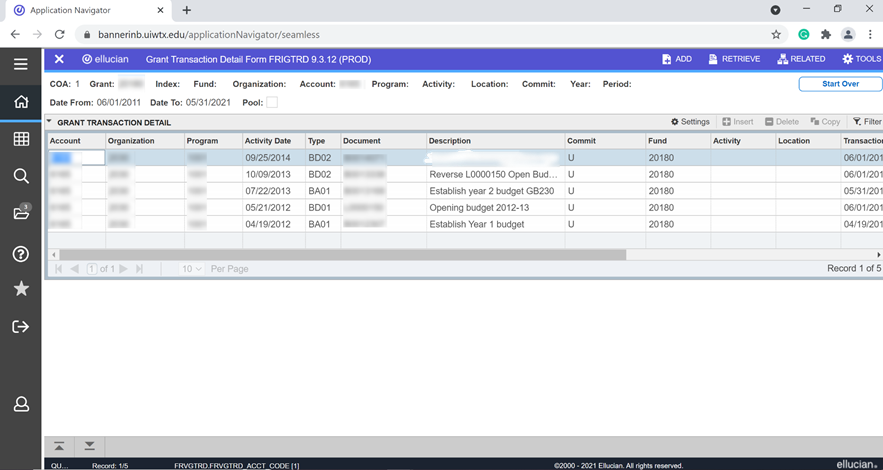
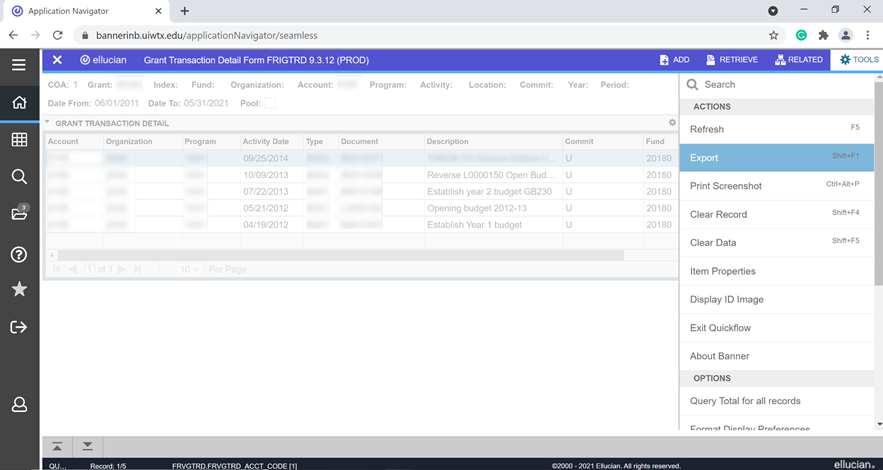 To export the data, click on TOOLS
To export the data, click on TOOLS
Select Export.
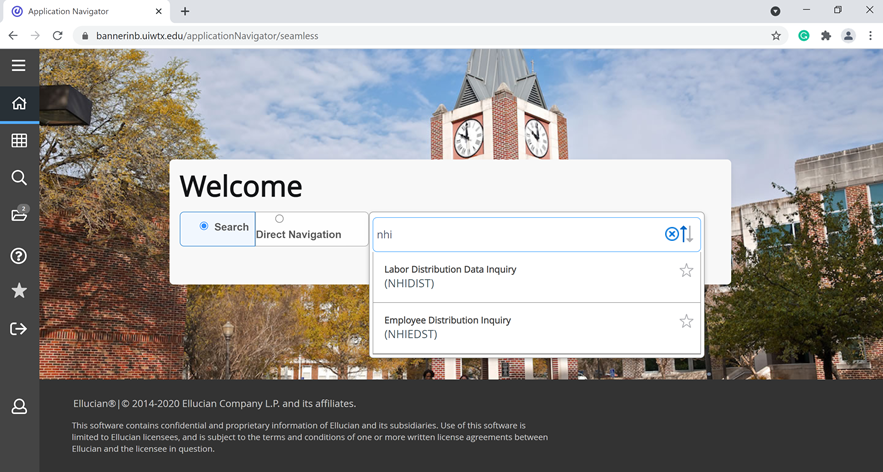 Return to Banner Application Navigation
Return to Banner Application Navigation
Type NHIDIST
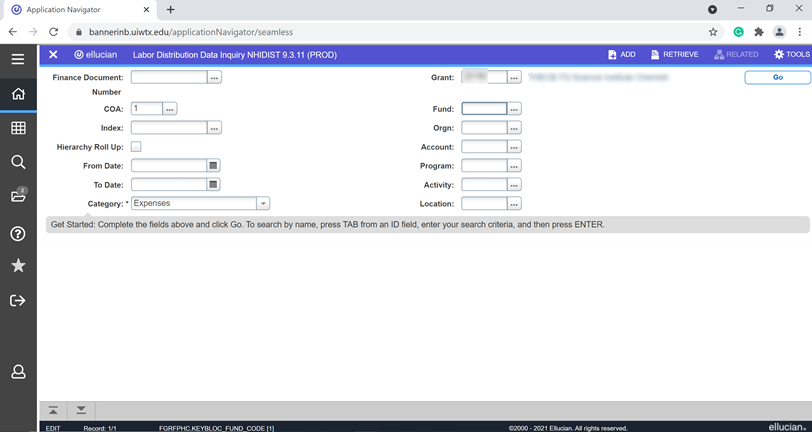
The Labor Distribution Data Inquiry page provides search access to all payroll distribution data for the Finance Document Number, Chart of Accounts, time frame and FOAPAL elements entered in the Key block. The displayed information specifies the dollar amount distributed to the FOAPAL, earning and benefit by Employee ID. This page displays earnings and benefit data for the Chart of Accounts, FOAPAL elements, category, and date range entered in the Key block.To view fields that are not currently visible on the screen, move the horizontal scroll bar beneath ID or use the Next Field function. In order for you to use this page, the Banner Human Resources and Banner Finance Systems must both be installed at your site. (If both the Banner Finance indicator and the Banner Human Resources indicator on the Installation Control (GUAINST) page are set to Y, both systems are installed at your site.)
Finance Document Number-Enter or select a finance document number from the Finance Transaction Input table (GURFEED) or the Finance Distribution table (NHRDIST). The Finance Document Number search only provides a list of documents that currently exist in the GURFEED table, not yet interfaced to Banner Finance. Previously interfaced Finance Document Numbers must be known and entered into the field for use when querying records.
Hierarchy Roll Up-Check the Hierarchy Roll Up check box to roll up earnings and benefit data to the FOAPAL fields specified in the Key block. Clear the Hierarchy Roll Up Check box to view all earnings and benefit values for the FOAPAL as they exist on the database.
Category-Enter or select one of the following items to indicate the category of data to be displayed: Expenses, Liabilities, Encumbrances, Accruals (Defer Pay), Payout (Defer Pay), Clearing Acct, Fringe Actuals, Budget
Grant-Enter, or search and select a grant code.
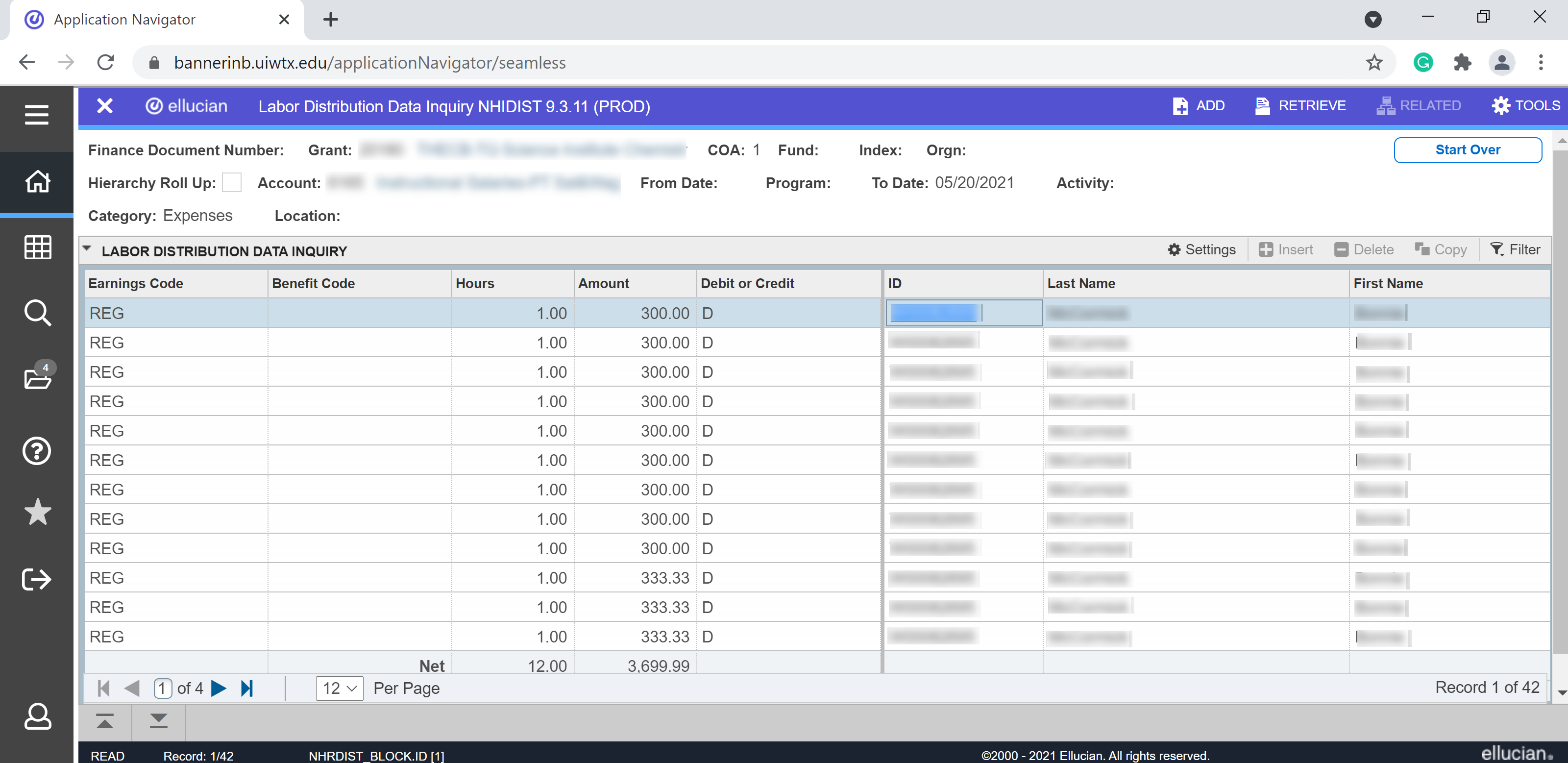
When a Grant value is entered, only records associated with the Fund connected to that Grant on the Fund Code Validation (FTVFUND) page will be displayed. Search List of Grant Codes (FRIGRNT) page Grant Title Search (FRIKGNT) page. The system displays a description of the selected grant code.
Total hours and amount values are accumulated as more records are queried. To access the full totals for all hours and amounts, select View Full Totals from the Tools menu. This takes you to the last record of the search and displays the full totals.
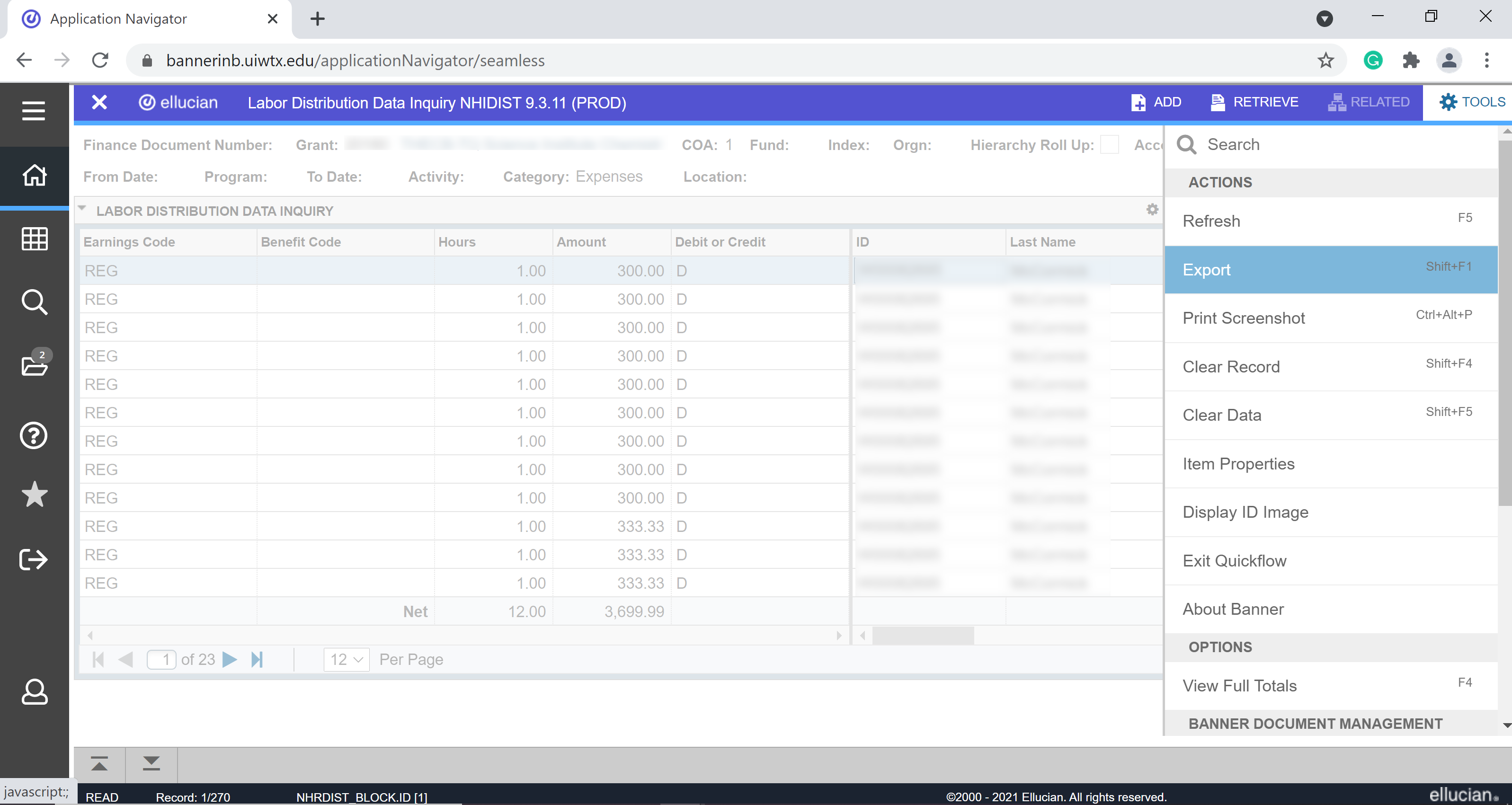
To export data click onTools
Select Export -to export data to excel spreadsheet