Open SharePoint and OneDrive Online Documents with OneDrive Desktop Client
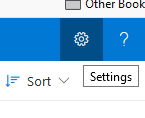
1. Sign into cardinal apps, open Office 365, open your OneDrive.
2. Select the gear icon to open settings:
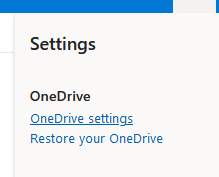 3. Choose OneDrive Settings:
3. Choose OneDrive Settings:
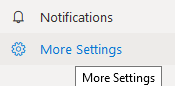 4. Choose ‘More Settings’:
4. Choose ‘More Settings’:
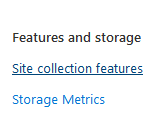 5. Under Features and storage, choose ‘Site collection features’:
5. Under Features and storage, choose ‘Site collection features’:
 6. Scroll down until you see ‘Open Documents in Client Applications by Default’ and then Activate the feature.
6. Scroll down until you see ‘Open Documents in Client Applications by Default’ and then Activate the feature.
SharePoint Online/Teams/Shared Library/Outlook Group
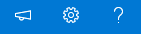 1. You can access the SharePoint online site for any of these groups in various ways. From your OneDrive Quick Access, Outlook group share files option, Teams files ‘open in sharepoint’ option. However, you get to the site, once you’re there, choose the gear icon to open settings:
1. You can access the SharePoint online site for any of these groups in various ways. From your OneDrive Quick Access, Outlook group share files option, Teams files ‘open in sharepoint’ option. However, you get to the site, once you’re there, choose the gear icon to open settings:
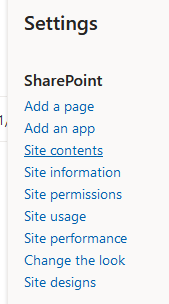 2. Choose ‘Site contents’:
2. Choose ‘Site contents’:
 3. Choose the gear icon for Site Settings:
3. Choose the gear icon for Site Settings:
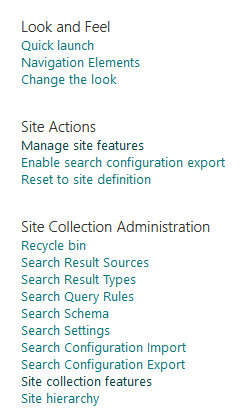 4. Under Site Collection Administration choose ‘Site collection features’:
4. Under Site Collection Administration choose ‘Site collection features’:

5. Scroll down until you see ‘Open Documents in Client Applications by Default’ and then Activate the feature.
Office documents will now open in the desktop application by default instead of the online versions.