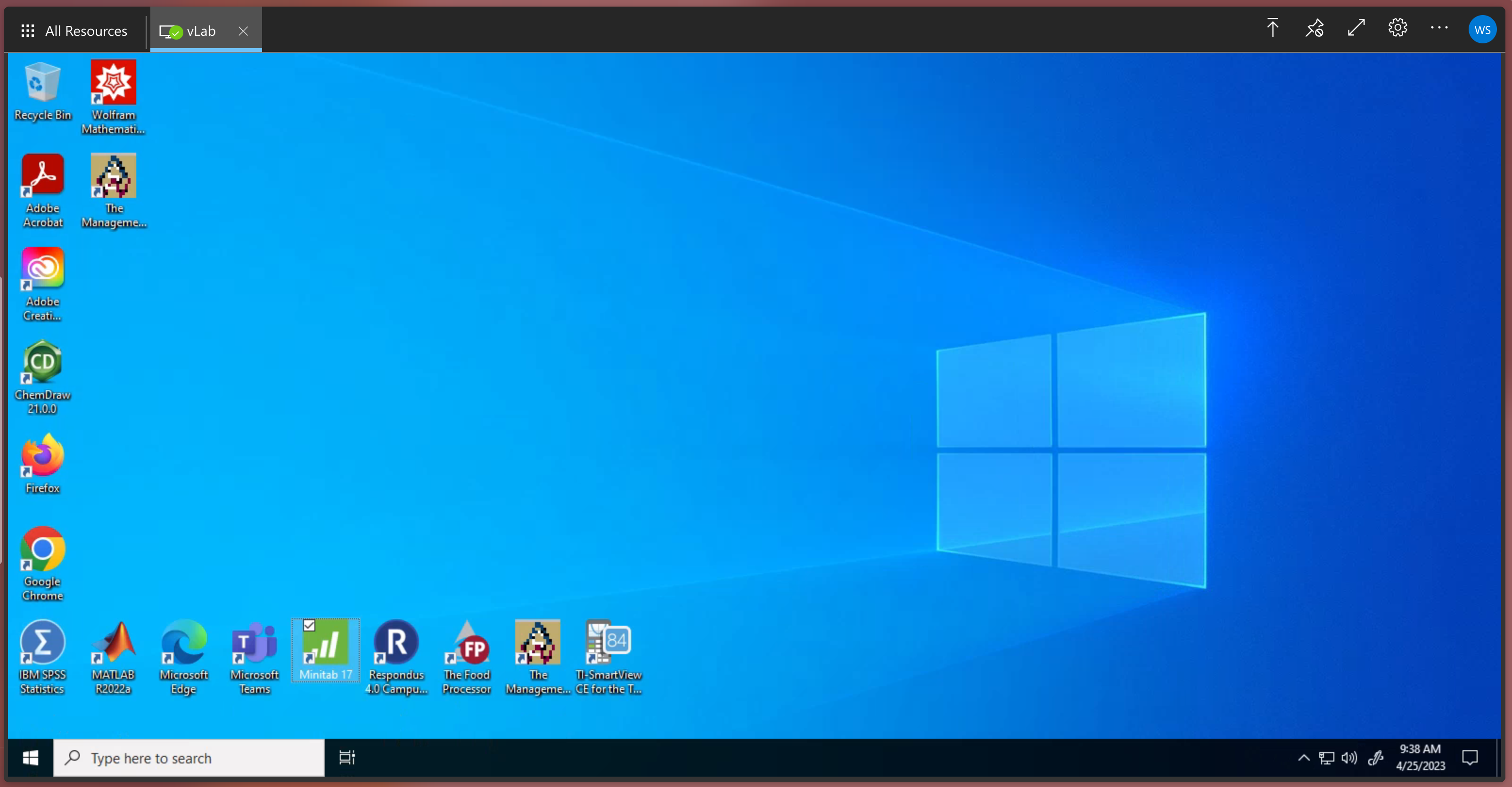How to login to the Virtual Computer Lab (vLab)
The days of being tethered to a physical computer lab and its hours of operation are over! The virtual computer lab (vLab) provides easy access to UIW site-licensed software applications and services from anywhere with an internet connection. Access software through your internet browser without the need of a VPN or being on-site.
Step 1
Login to Cardinal Apps with your UIW email and password.
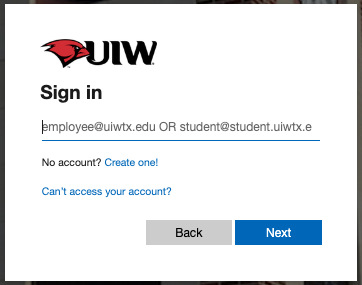
Step 2
Click on the 'vLab@Everywhere' icon to launch vLab. Find this icon within the 'UIW Apps' and 'Apps' tabs, or search for it toward the top of the page.
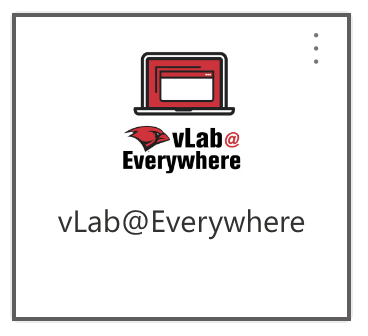
Step 3
In the upper left, click on the vLab computer icon.
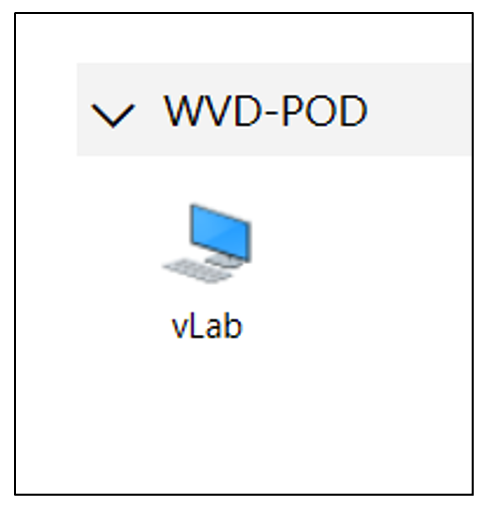
Step 4
Ensure the Clipboard, Printer, and File transfer boxes are checked and click Allow to continue.
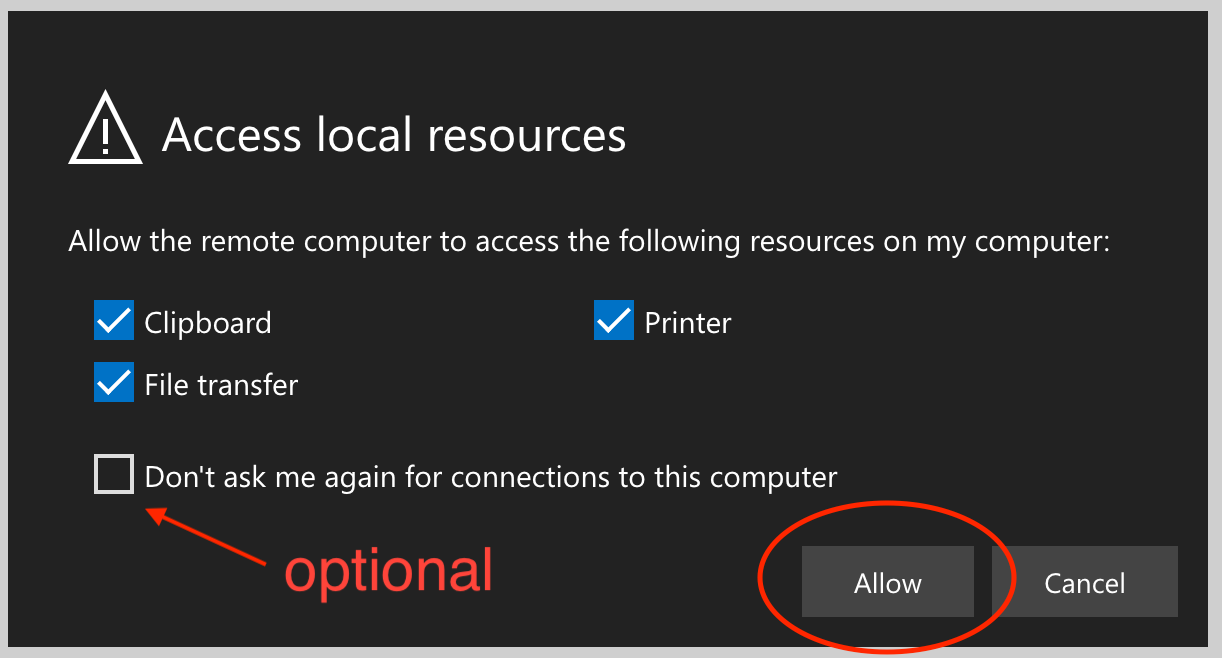
If you don't want to see this prompt each login, check the 'Don't ask me again...' box
Step 5
Enter your UIW email and password once again, then click Submit to continue
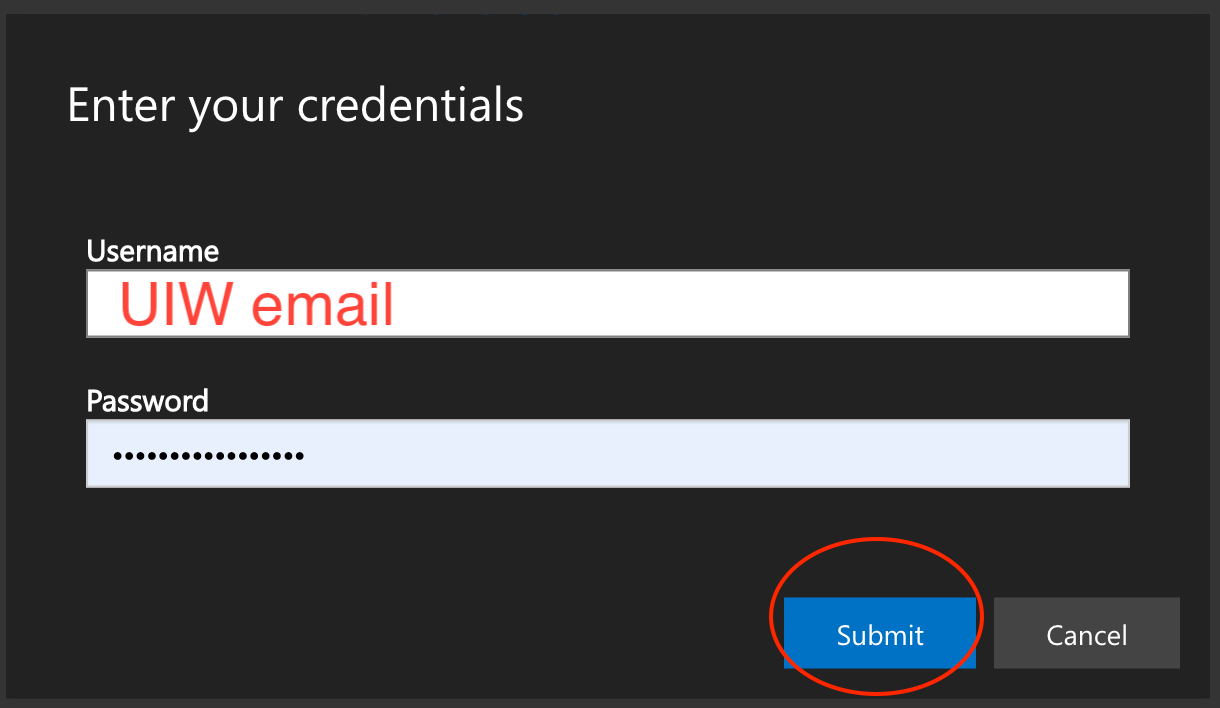
Use the same email and password used to login to Cardinal Apps from step 1.
Step 6
Data is not always saved when exiting a vLab session (closing your browser or vLab tab) so, please, make sure to upload any files to OneDrive via the web browser within vLab or utilize vLabs easy-to-use two-way file transfer system.
Click 'OK' to continue to vLab
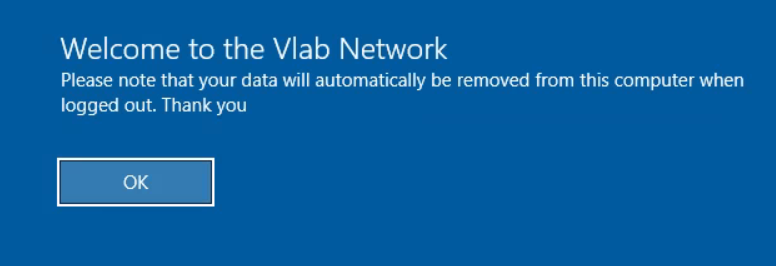
Step 7
You're now logged into vLab within your internet browser and can use any of the provided services from anywhere. Your session will end when you close the tab or close your internet browser.