Errors Using VPN
Situation: Remote Access VPN users may be unable to connect after SSL/TLS Certificate update, receiving errors similar to the following:
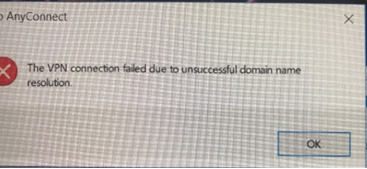 --or--
--or--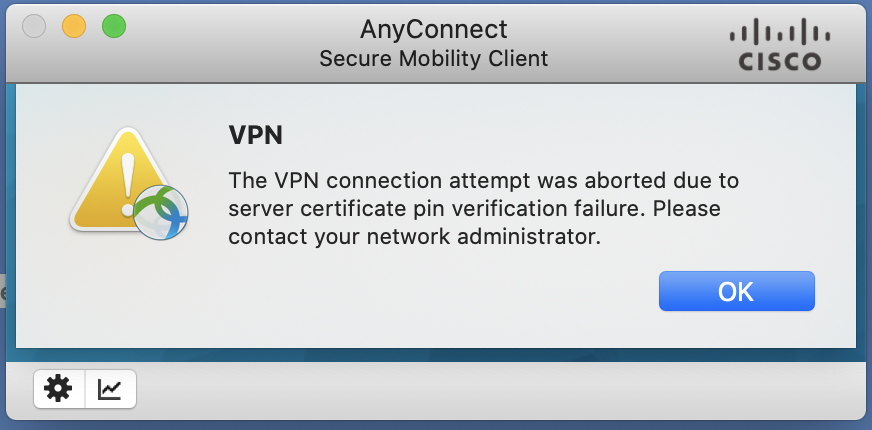
Background: The Cisco AnyConnect Secure Mobility Client SSL/TLS certificate required an update. This resulted in some clients failing to connect via the Cisco AnyConnect Secure Mobility Client.
Assessment: A .xml file that retains the expired certificate PIN information must be manually removed in order to affect a successful connection. This file IS NOT removed by a traditional uninstallation of the Cisco AnyConnect client.
Recommendation: Locate and rename the “UIW_CONNECT.xml” file; uninstall the Cisco AnyConnect client; restart the device; re-install the Cisco AnyConnect client; connect to the VPN tunnel to test. Instructions follow -
Uninstall the Cisco AnyConnect Client from the device
Open Windows File Explorer
Click “View” and Select “Hidden items” in the “Show/hide” section of the toolbar
Navigate to: C:\ProgramData\Cisco\Cisco AnyConnect Secure Mobility Client\Profile
Right-click the file “UIW_CONNECT.xml” and select “Rename” from the context-sensitive menu.
Rename the file “UIW_CONNECT.old”
Download and install the Cisco AnyConnect client
From an internet connection that is outside of the UIW network, (Hotspot or away from UIW), launch the Cisco AnyConnect client
Enter “connect.uiwtx.edu” in the “connect” field and click the “Connect” button
Authenticate, as prompted
*The VPN connection should be established. Please notify DIUS of any difficulties failures or errors.
Uninstall the Cisco AnyConnect Client from the device
Click the “Spotlight Search” icon in the tool bar
Enter the following into the search field: “/opt/cisco/anyconnect/profile”
Control-click the file “UIW_CONNECT.xml” and select “Rename” from the context-sensitive menu.
Rename the file “UIW_CONNECT.old” (Authenticate with appropriate permissions, if required)
Download and install the Cisco AnyConnect client
From an internet connection that is outside of the UIW network, (Hotspot or away from UIW), launch the Cisco AnyConnect client
Enter “connect.uiwtx.edu” in the “connect” field and click the “Connect” button
Authenticate, as prompted
*The VPN connection should be established. Please notify DIUS of any difficulties, failures or errors.