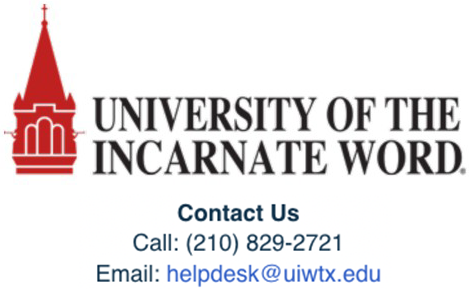Resetting your Password for Cardinal Apps
Before you begin...
'Method 1' of this walkthrough will cover resetting your password from the login page of Cardinal Apps. This method will need to be followed if you can no longer login to the Cardinal Apps portal in the case that you have lost/forgotten your password, or it has expired.
'Method 2' of this walkthrough will cover resetting your password from within Cardinal Apps. This method is ideal if you can still login to the Cardinal Apps portal, as it's quicker and more convenient.
***Disclaimer: You can only perform self resets IF you have already completed your Multifactor setup. Please visit one of these 2 articles for the steps to set up your Multifactor. Authenticator App OR Mobile Phone. You MUST use the App if you are a VPN user***
Method 1: Resetting your password outside of the Cardinal Apps portal
Step 1
Visit Cardinal Apps and enter your FULL email address. Click 'Next' to proceed.
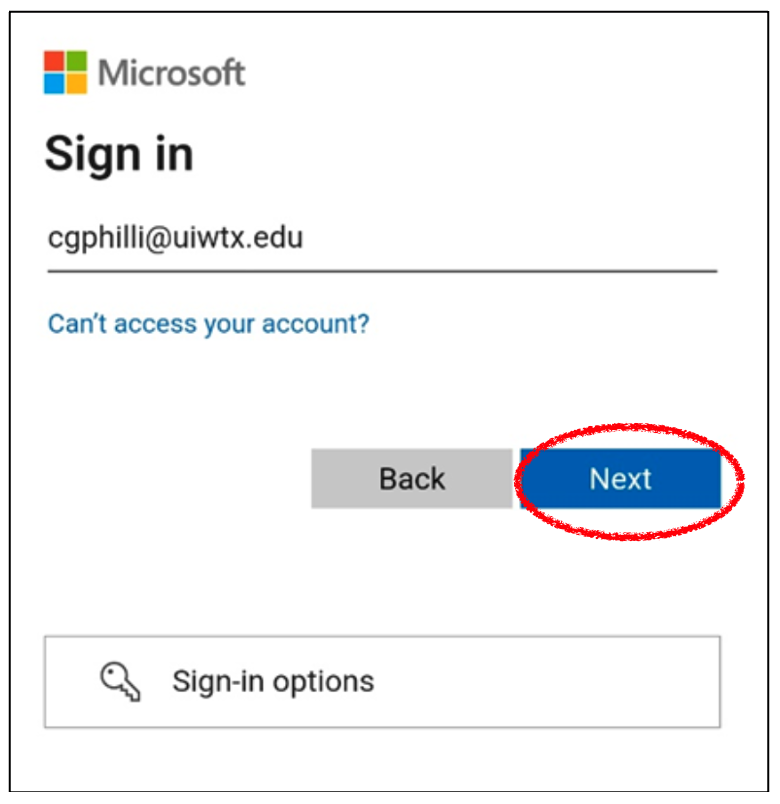
Students email addresses end with an @student.uiwtx.edu while employees will end with @uiwtx.edu
Step 2
Instead of entering your password, click on the 'Forgot my password' prompt.
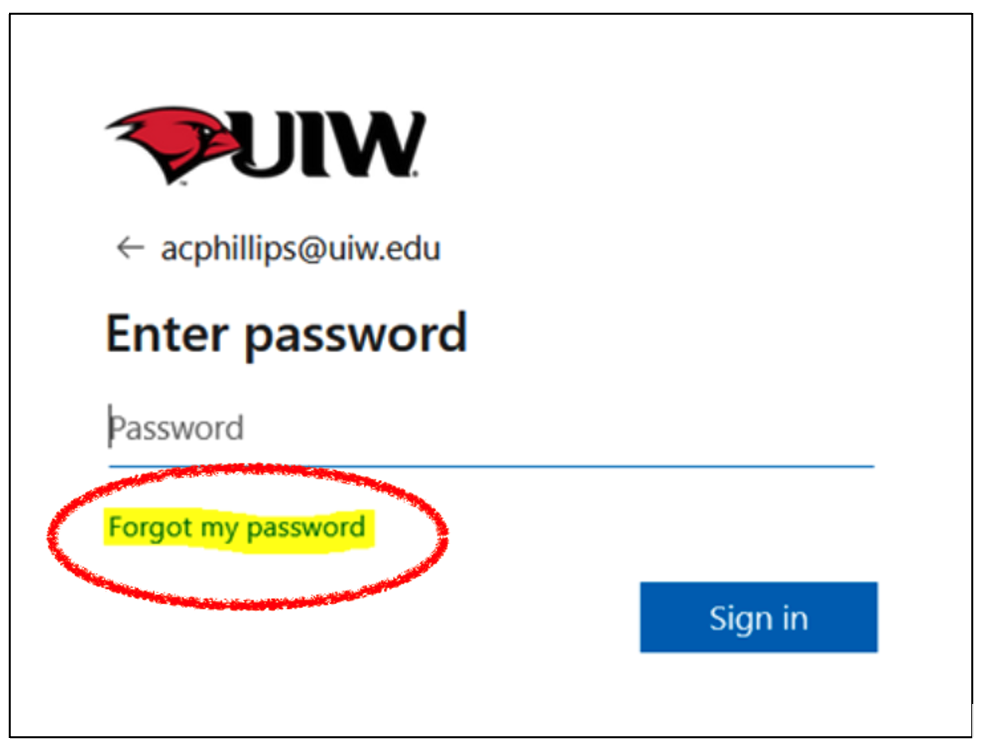
Step 3
Next, enter some information to get back into your account.
- Enter your UIW email address (The same email used in step 1)
- Enter the letters or characters in the picture to prove you're not a robot. Enter them exactly how you see them.
- Use the volume icon (
 ) to listen to the words/letters if you have issues viewing them.
) to listen to the words/letters if you have issues viewing them.
- Click Next to continue...
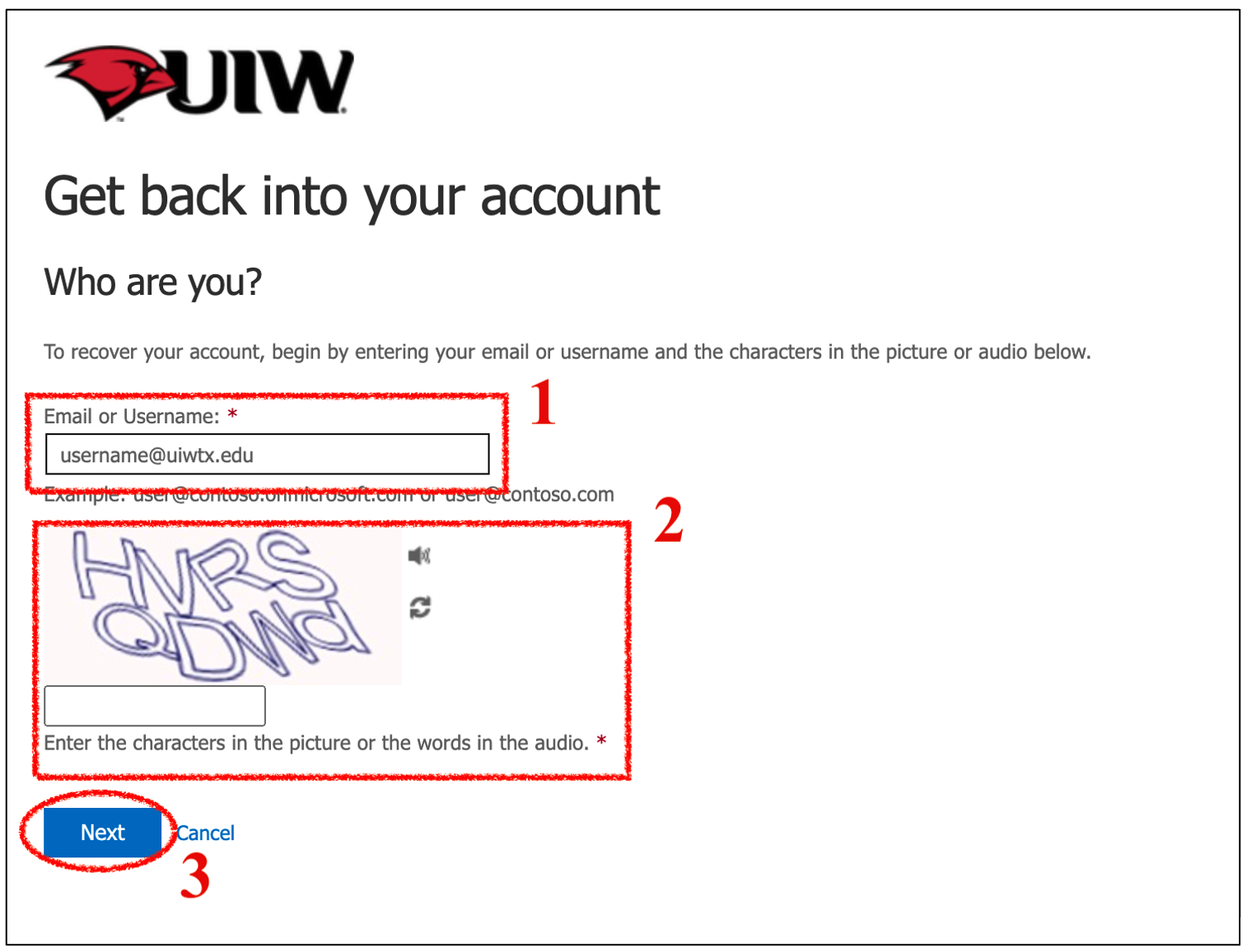
If you receive an error after clicking Next, try entering the information again.
Step 4
Next, you'll need to approve the reset via one of your preferred security methods. Choose an option on the left side that's convenient for you, and follow the instructions to receive a text, call, or notification to approve the reset.
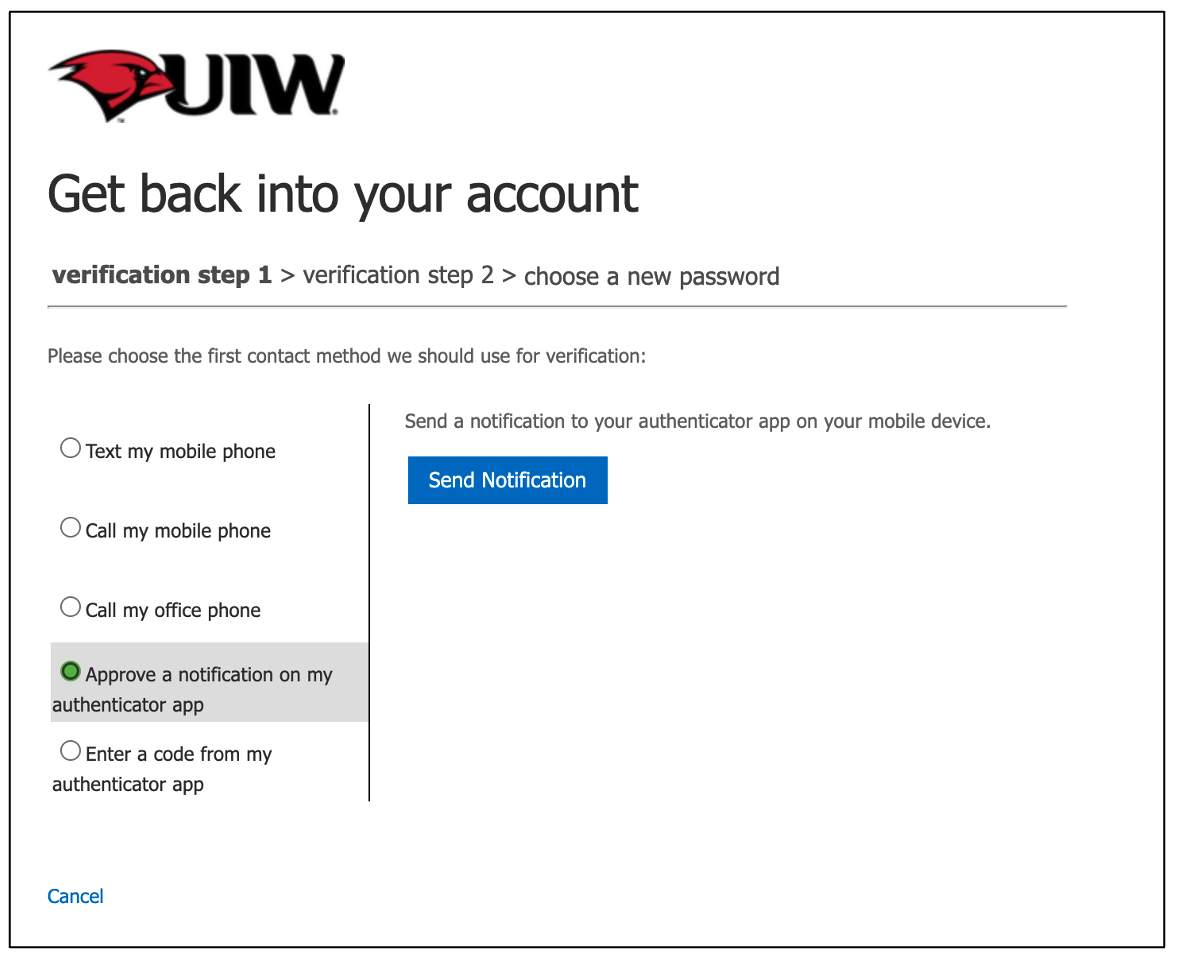
Not all reset options pictured above will appear for everyone, but there will be at least one option to choose from and follow.
Step 4a
You'll only see this next pop-up if you have a second-stage security verification setup on your account. Continue to Step 5 if you see something different.
Like in step 4, choose your preferred option on the left (text, call, etc.) and follow the steps it provides to complete the authorization process.
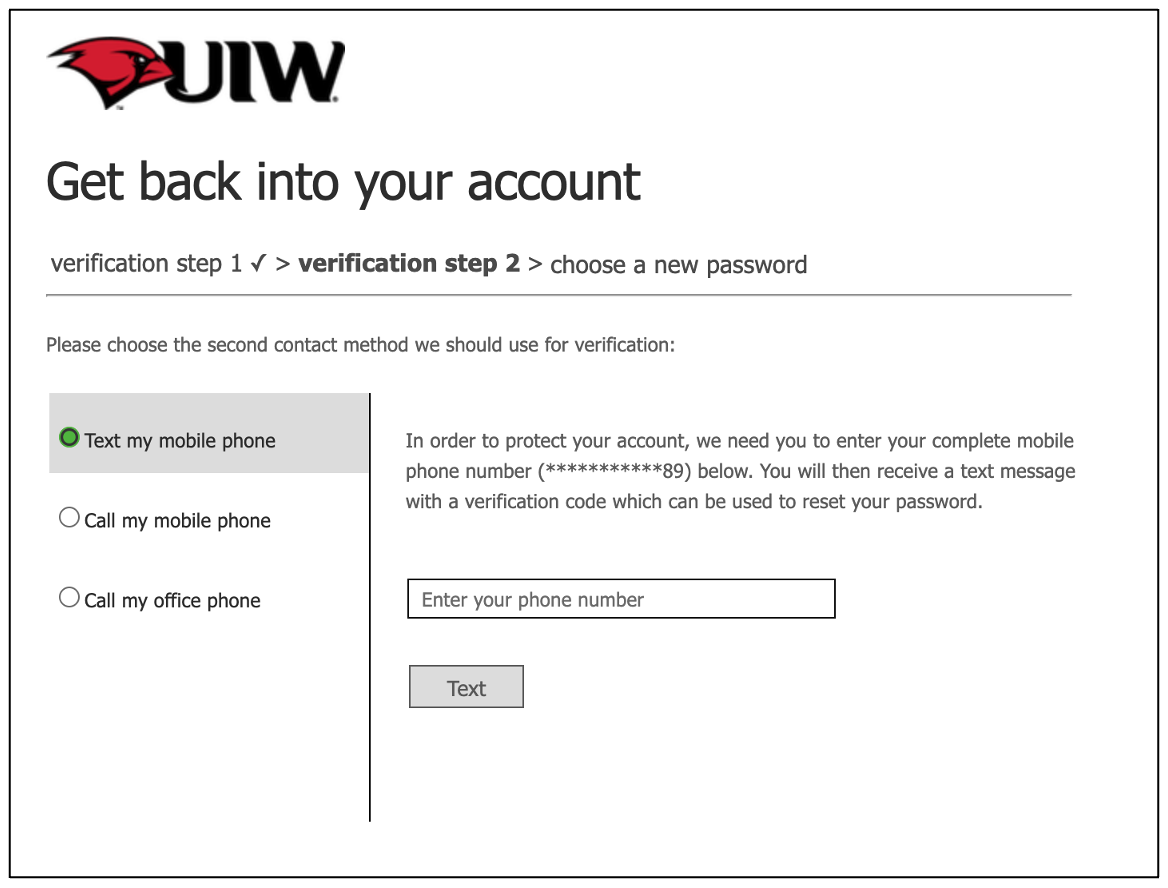
Step 5
Create your new password. Enter it in both fields and click 'Finish' to complete the password reset process.
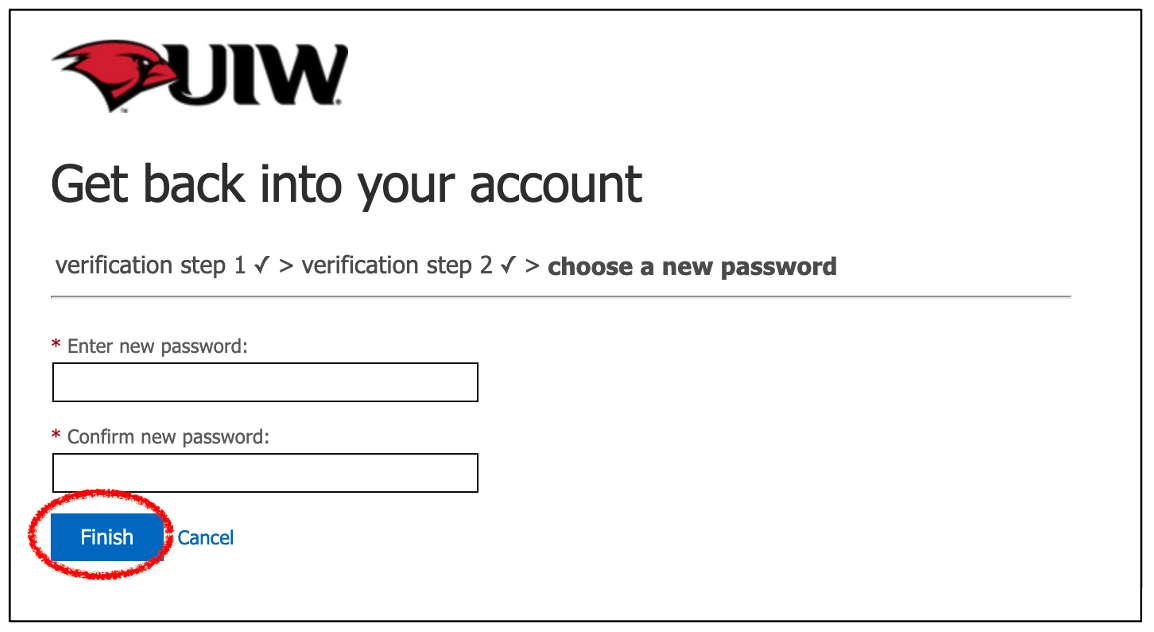
Step 6
Use the 'Click here' link to get back to the login page. Login with your new password.
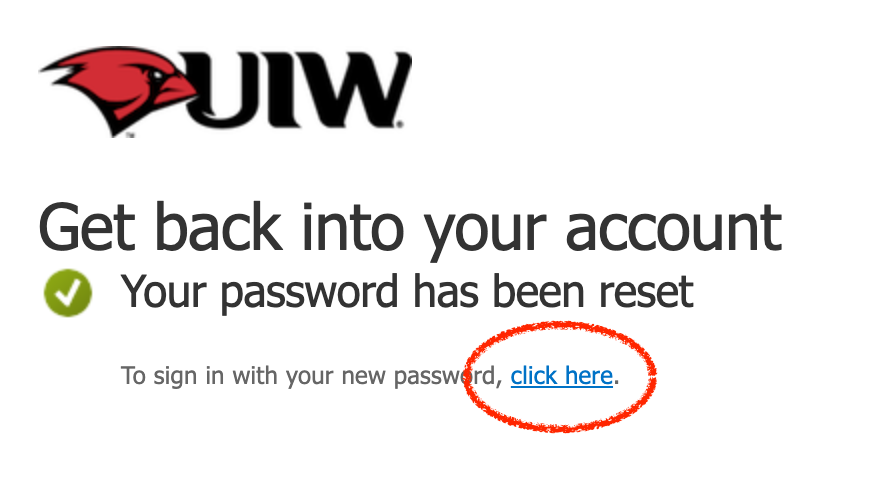
Method 2: Resetting your password within the Cardinal Apps portal
Step 1
Login to Cardinal Apps portal using your UIW email and current password.
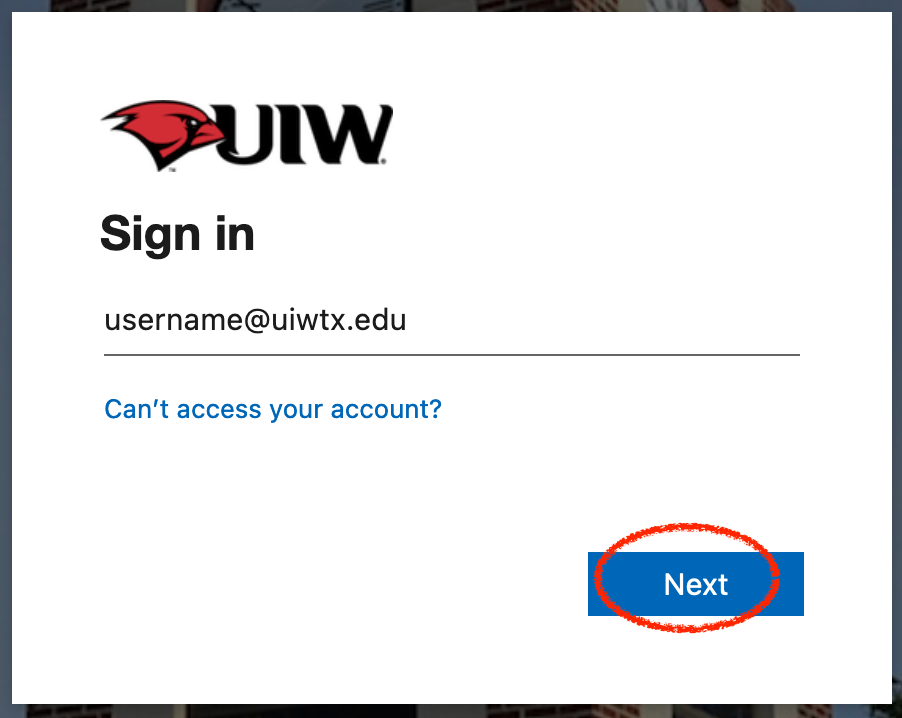
Students email addresses end with an @student.uiwtx.edu while employees will end with @uiwtx.edu
Step 2
Click on the arrow down ( ) icon next to 'My Apps' in the upper left, and select 'My Account' from the drop-down menu.
) icon next to 'My Apps' in the upper left, and select 'My Account' from the drop-down menu.
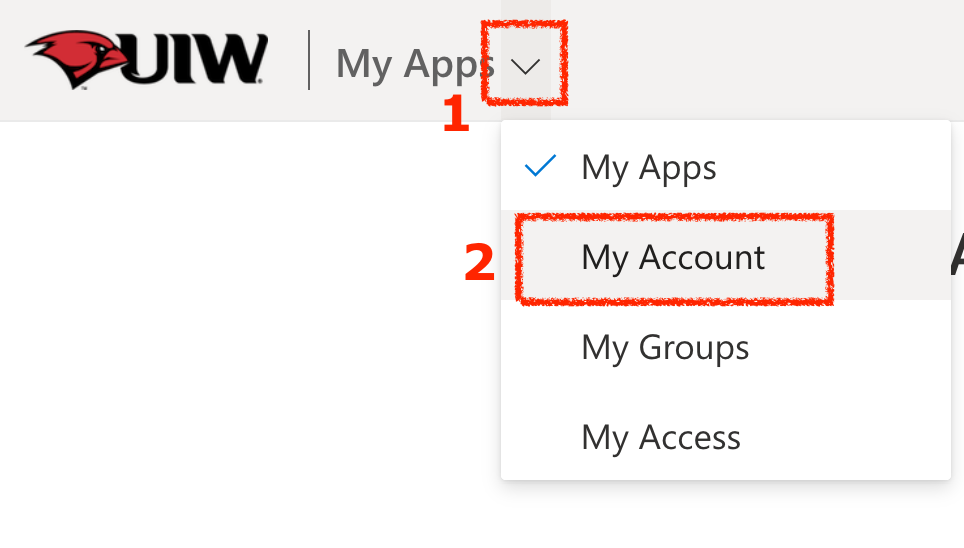
Step 3
On the newly loaded page, click the 'Password' option found on the left sidebar.
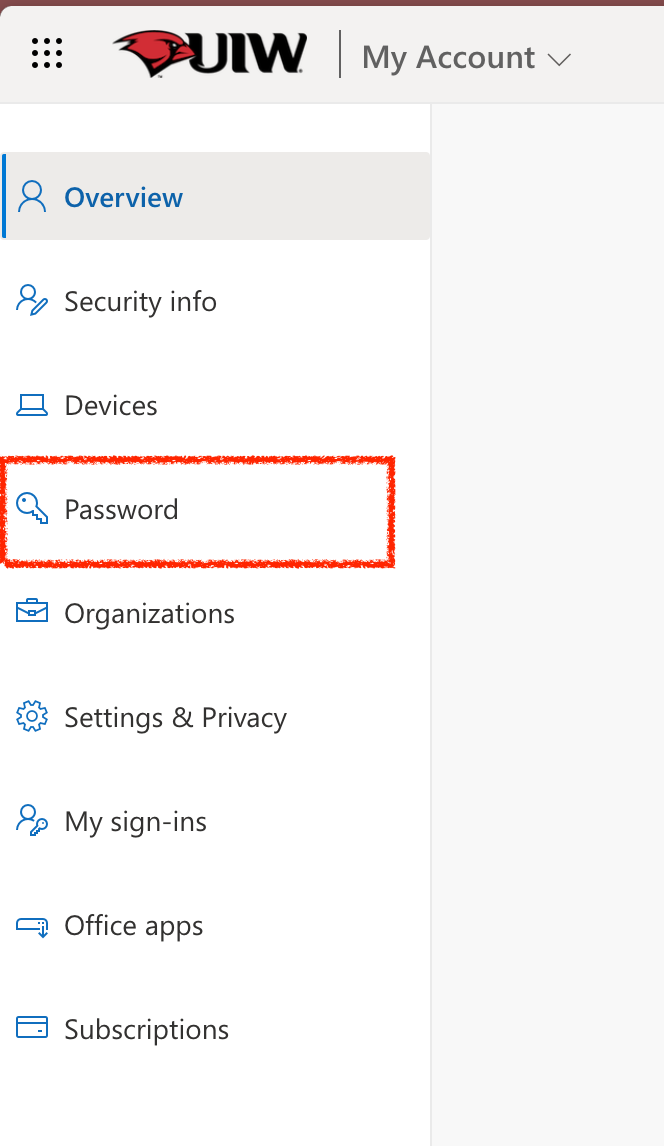
Step 4
You'll be taken directly to a page to update your password. Enter your old password and then create a new one.
Click 'Submit' to finish.
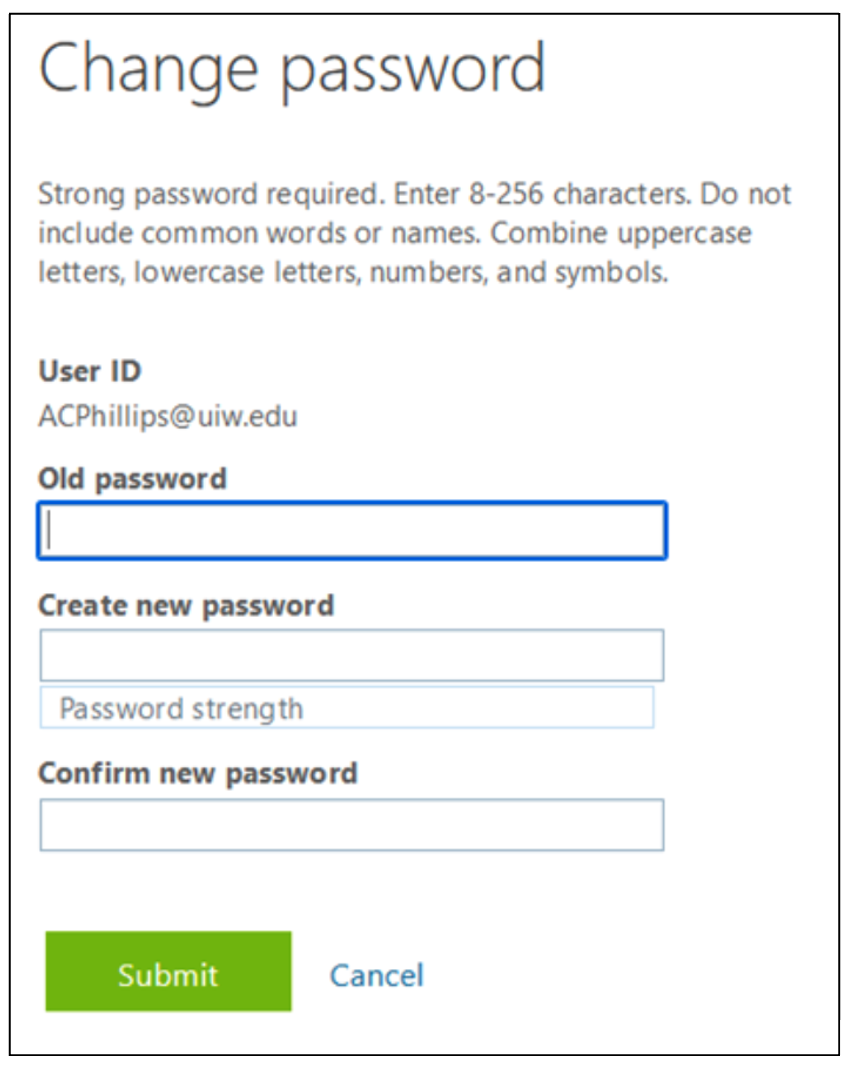
Once you've successfully reset your password, you'll receive an email notification to your UIW inbox.