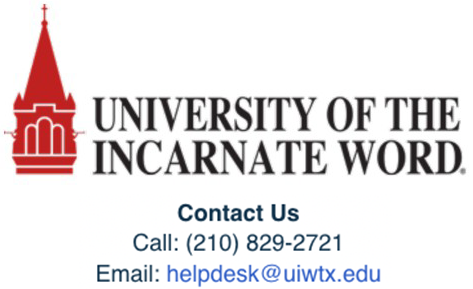Student Access Instructions - BryteWave
Students will be able to access their Follett Discover Shelf via One of Three ways.
The student’s shelf account will be created/populated on the Designated Order Release date, which is when Follett processes all orders for the ACCESS program.
1) Follett will send an email to all students with an access link to the Follett Discover BryteWave shelf when orders are processed.
- BryteWave (RedShelf) account will be created using the student’s Preferred/academic email address that is provided to Follett.
- An email will be sent to the student with a link to their shelf. Student should follow that link
- This link within the email will take the student to their BryteWave Discover Shelf account where they can log into using their academic email address and find the preloaded material on their Shelf.
- Additional support for email can be found here: BryteWave Email info
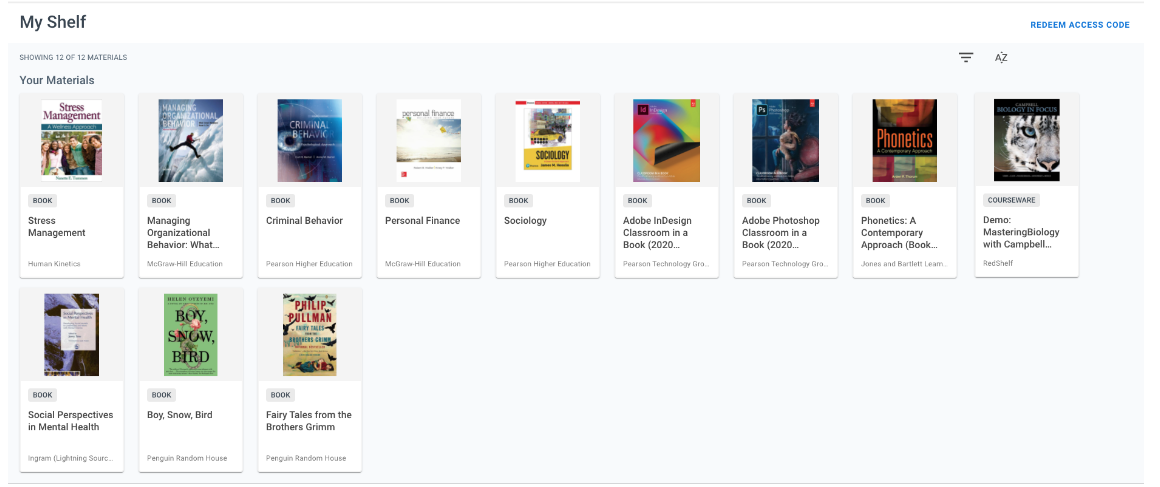
2) Students can also use the login URL for BryteWave which is now located at: https://brytewave.RedShelf.com/
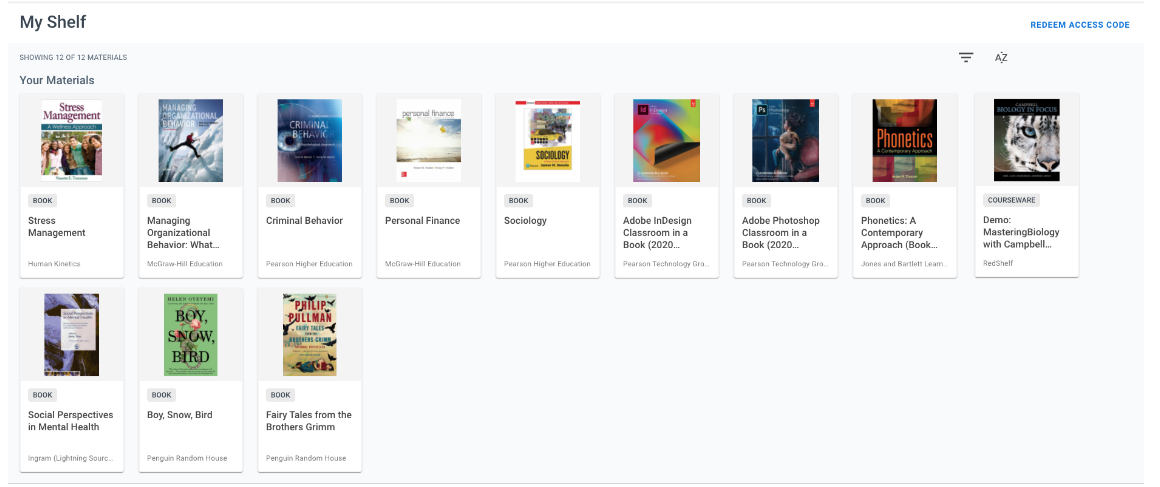
3) Students will follow the link within their Canvas (Learning Management System) Course.
- Student will click on their course from within the Canvas.
- Student would then choose the BryteWave link that states BryteWave Course Materials.
- Note: It may say something else dependent on LMS admin, but we recommend they use: BryteWave Course Materials.
Canvas
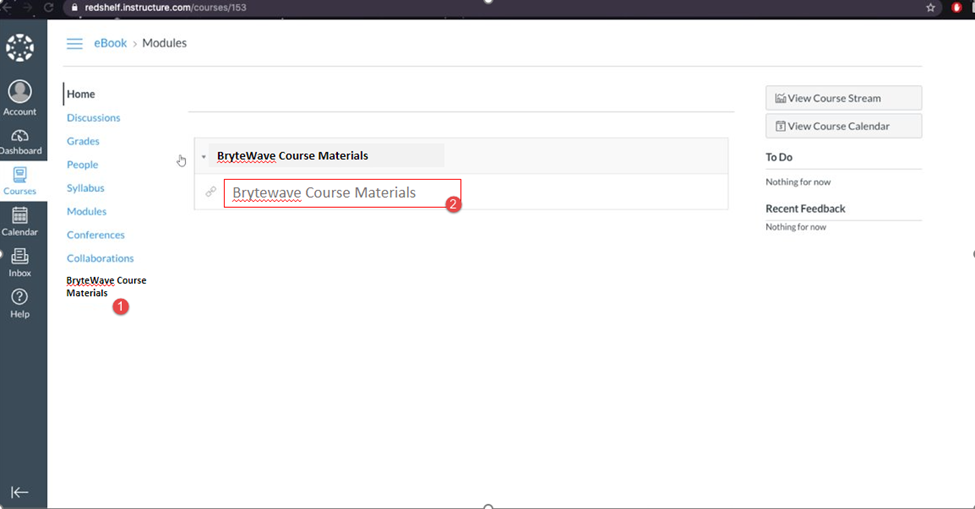

Students can click on the title and Product details will pop up. From there they can click on the READ NOW button to open the product
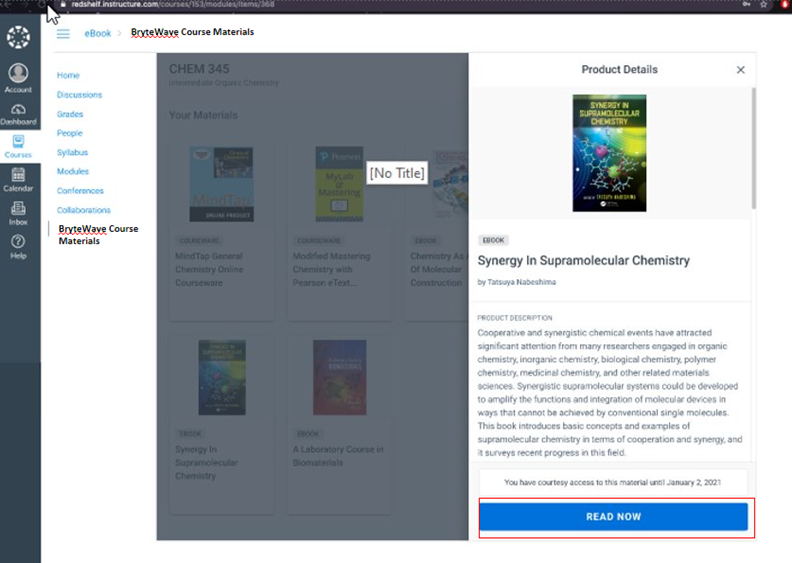
- The eBook will open in a new tab
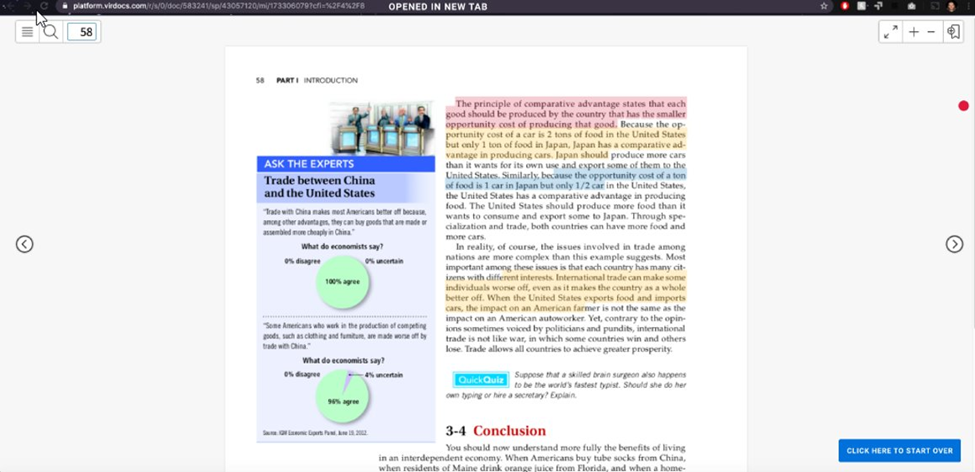
If it is courseware with Code Distribution, then the code will be revealed to the student after they have clicked on the title within the Shelf.
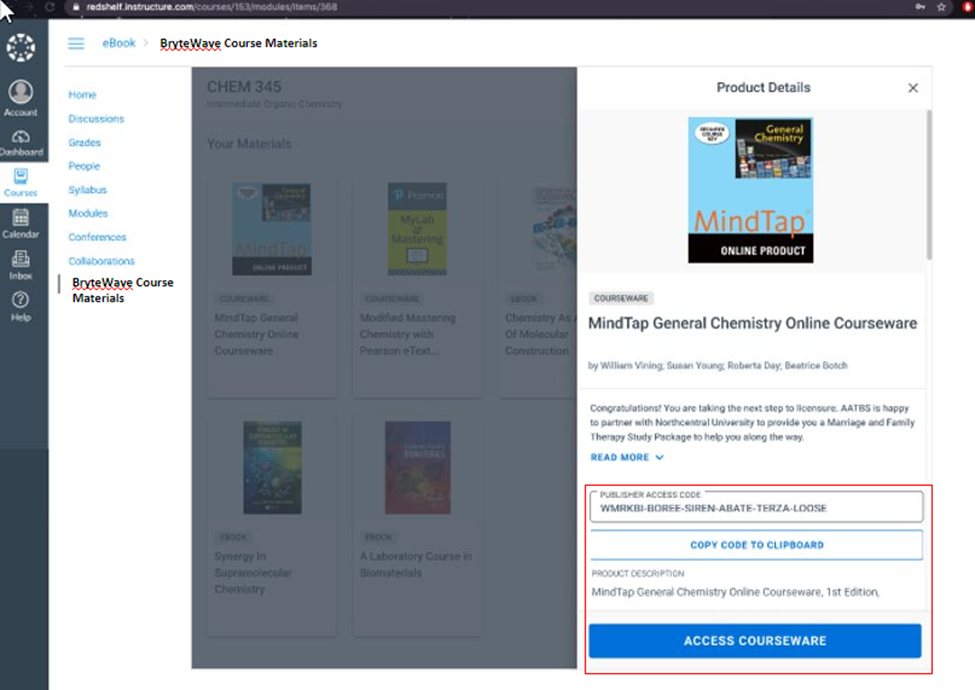
- From there they can use the COPY CODE TO CLIPBOARD button to copy the code and they can click the ACCESS COURSEWAREbutton if it is available, (publisher dependent) for it to take them to their publisher’s Courseware platform login site (either in the LMS or directly through the URL); where they will need to use that code to activate their courseware on that publisher's product site.
- Note: That if the ACCESS COURSEWARE button is not available for a specific product; that the student will have to go directly to that publisher product link within the LMS or go directly to the publisher’s platform URL.
- If a courseware product has been adopted that will not need an access code to provision access to that courseware product, then the student should just click the ACCESS COURSEWARE button. After clicking this button, students will be taken directly to the publisher’s courseware platform which will vary based on publisher and product. In this experience, students will continue accessing their content via the Follett BryteWave link within the student’s LMS.
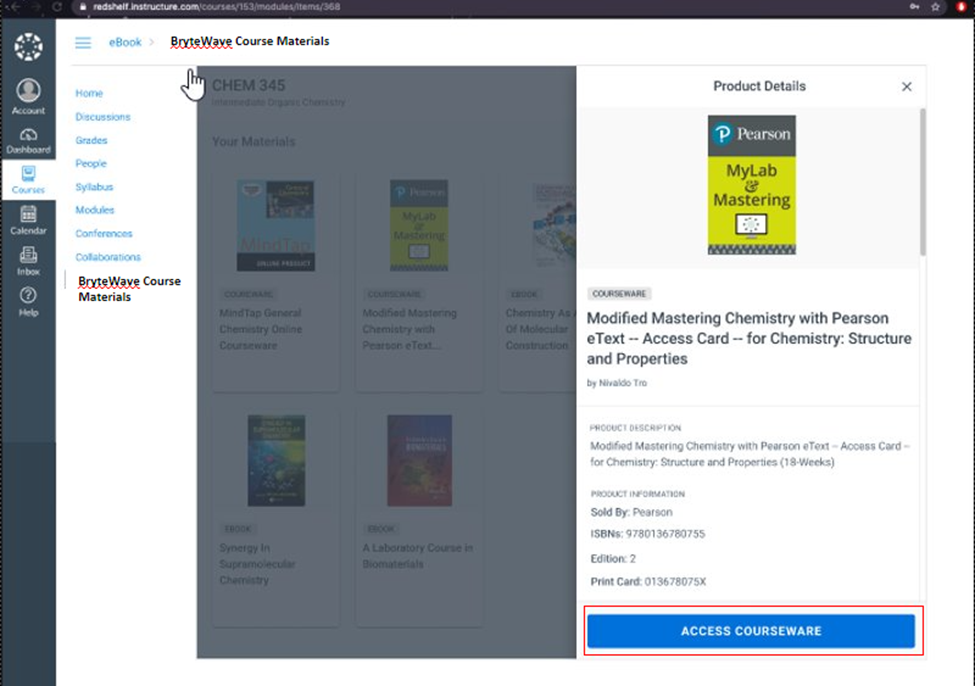
If the student has opted out or needs to opt into the Follett ACCESS program, then they will not see these materials on their shelf until they opt back into the Follett ACCESS program. Otherwise the student will need to purchase the product on their own.
Knowledge Base:
https://brytewavesolve.zendesk.com/hc/en-us
Knowledge Base Student Support
https://brytewavesolve.zendesk.com/hc/en-us/categories/360001627173-Student-Support
BryteWave CourseWare Publisher Instructions Index
BryteWave Customer Support Channel
support@brytewave.com
1-877-612-2233
Store Customer Support
UIW Bookstore Email: uiw@bkstr.com
UIW Bookstore Phone: 210.829.6056
UIW Bookstore Website: https://www.bkstr.com/incarnatewordstore/home