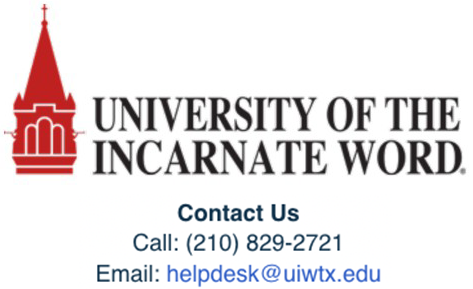Pearson - MyLab/Mastering/Revel Link Codeless ACCESS via BryteWave Powered by RedShelf
Student Access Instructions via Follett BryteWave Link
Canvas
Launch Pearson content
- Enter your Canvas course and locate the BryteWave app.
Important: The name and location of the app may vary based on the setup of the course. In the example below, select the Modules left menu tab. Under the BryteWave Course Materials, select BryteWave Course Materials.
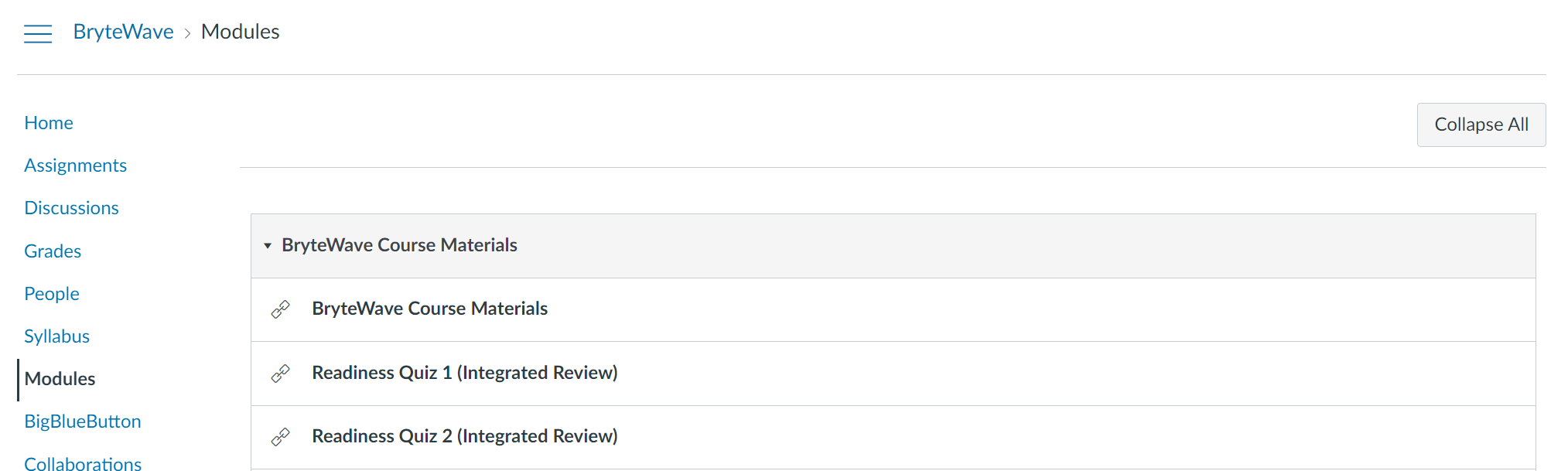
If you are opted in, your Pearson materials tied to this course will appear under Your Materials.
- If you are currently Opted Out for course material access, log in with your school email address at brytewave.RedShelf.com to review your opt status.
Under Your Materials select the materials for your course.
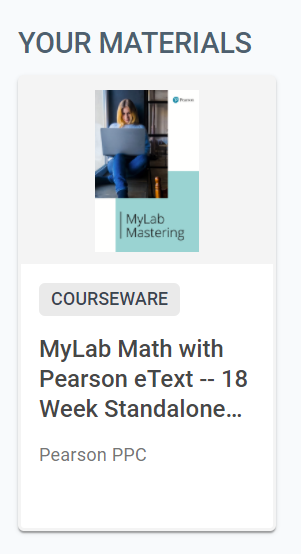
- Select Access Courseware to access the Pearson materials.
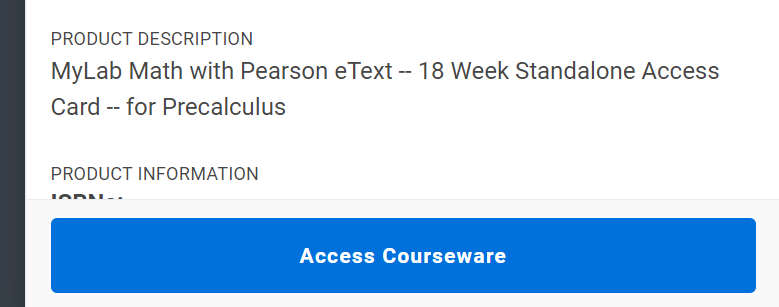
Access your Pearson course materials
Pearson course materials can be accessed via the BryteWave Course Materials link.
Important: Use the BryteWave Course Materials link the first time you access your Pearson materials. If you use another Pearson link the first time you may be presented with an error message like the one below.
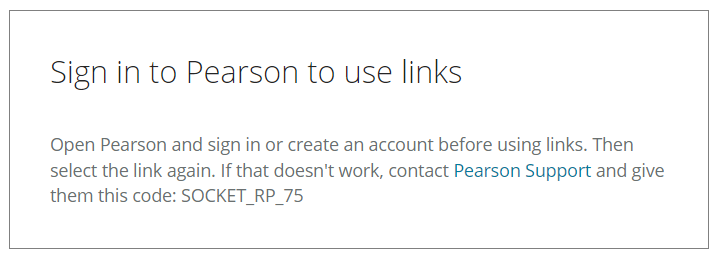
- Select Open MyLab & Mastering or select the Revel Course Title to launch your Pearson course.
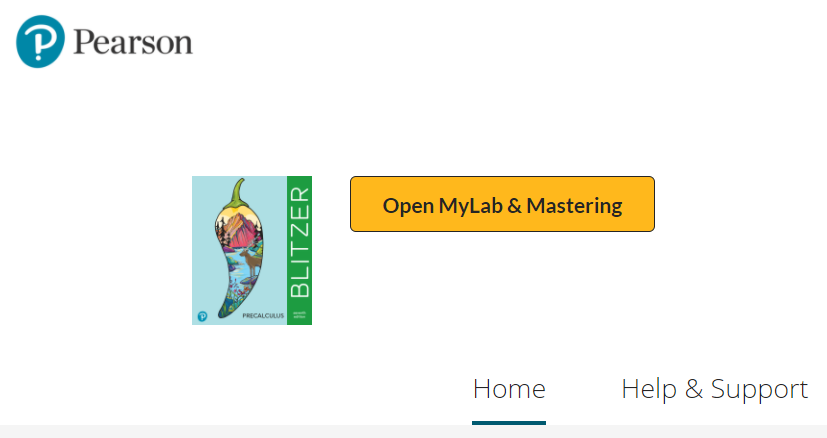
OR
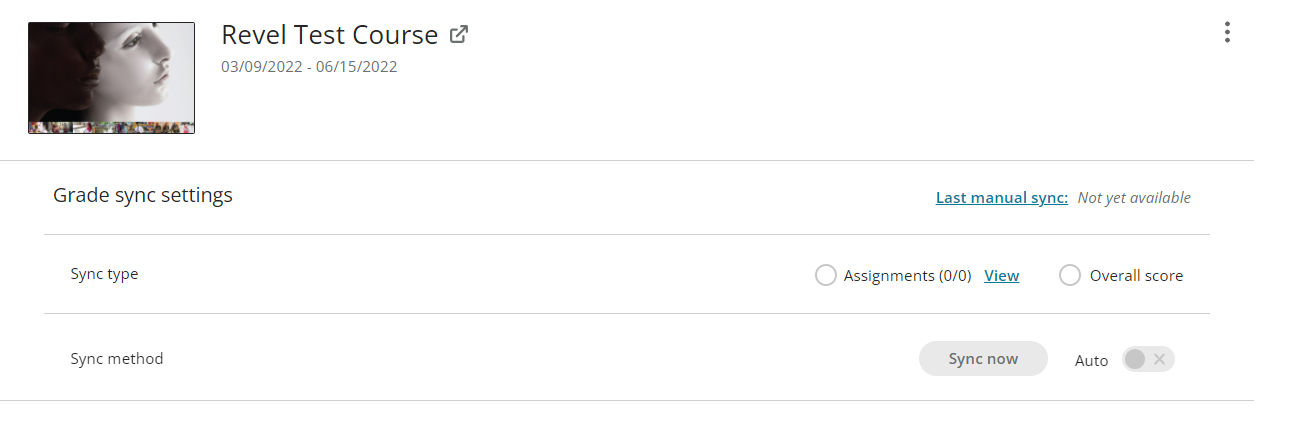
Important: Use Help & Support to find downloadable diagnostics about your course. If you contact Pearson Support, you will be asked for this diagnostics file
- If prompted, read and select I Accept to agree to Pearson’s End User License Agreement.
- Link your Canvas account to either:
- An existing Pearson account by entering your Pearson username and password.
- A new user Pearson account by selecting the Create button.
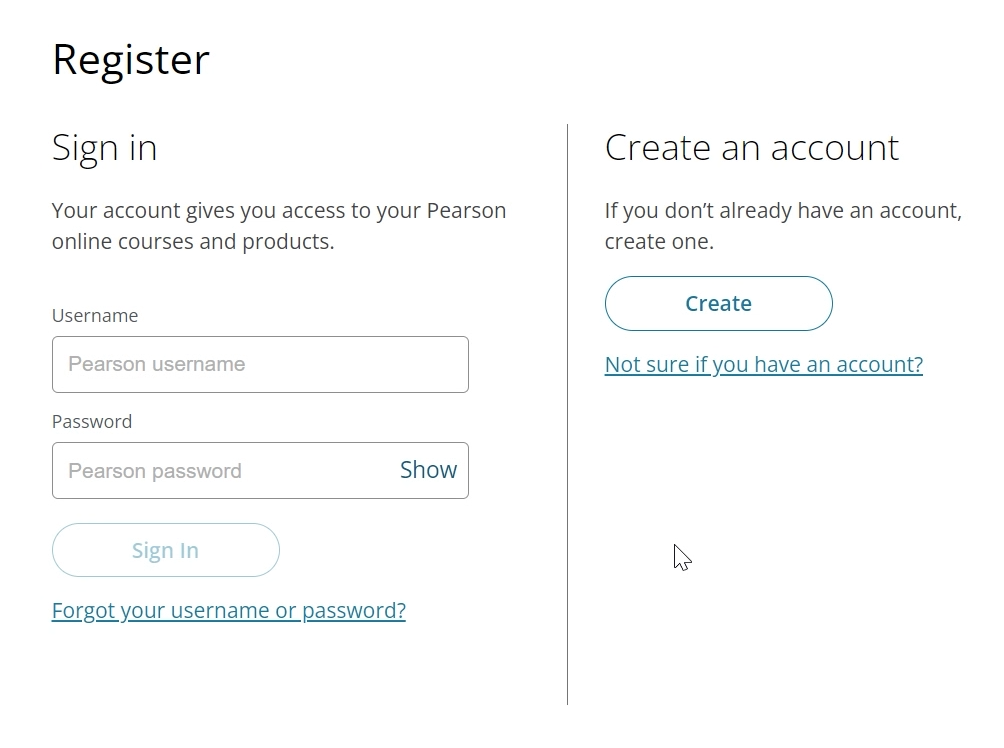
- After linking your accounts, select Go to My Courses or the Revel course title to open your Pearson materials.
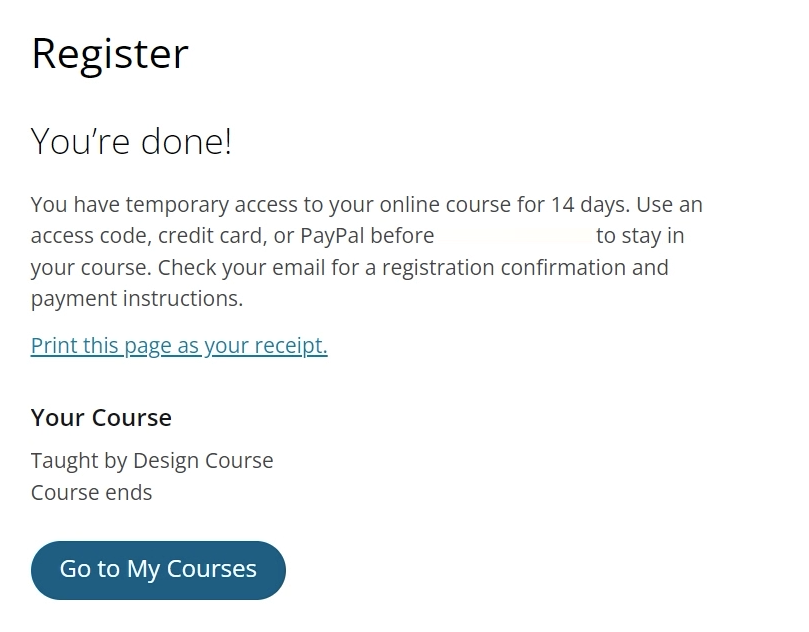 OR
OR 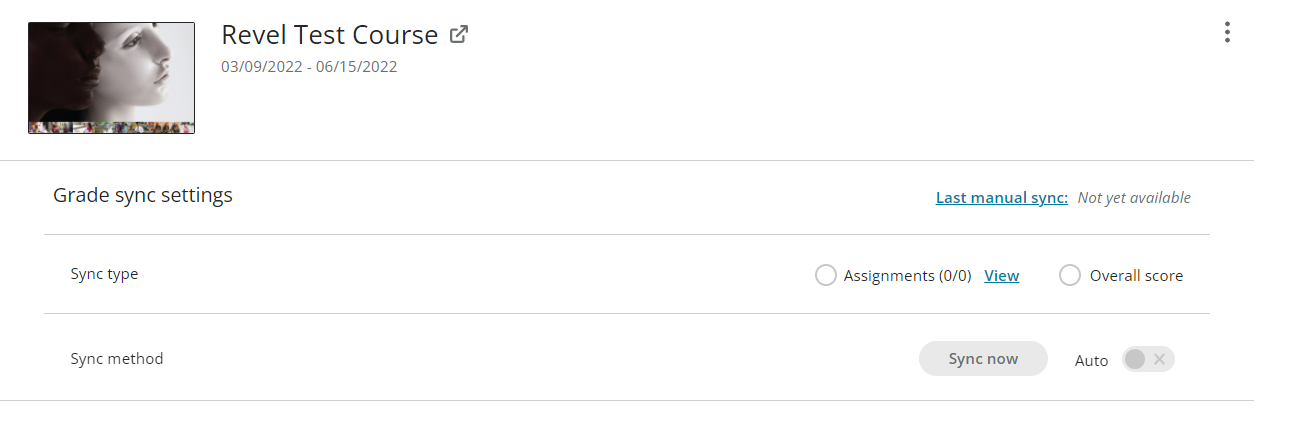
Note: There could be an Hour or so delay from an Opt-Out or Opt-Back in until access to the product is revoked or returned to the students’ shelf.
Knowledge Base:
https://brytewavesolve.zendesk.com/hc/en-us
Knowledge Base Student Support
https://brytewavesolve.zendesk.com/hc/en-us/categories/360001627173-Student-Support
BryteWave CourseWare Publisher Instructions Index
Support Channel
Support Website: https://support.pearson.com/getsupport/
Pearson Support Email: CustomerSuccess@pearson.com
Please visit our Product Training & Support page to:
- Watch On Demand Webinars on our Digital Learning Webinar Series + Specific Courseware (MyLabs, Mastering, Revel, Learning Catalytics and NCCERconnect)
- Participate in LIVE Trainings with Faculty Advisors on Modified Mastering, MyLabs & Revel
- Additional Support with our Faculty Handbooks (PDFs) for Learning Catalytics, Modified Mastering, MyLabs, Revel and NCCERconnect
- Support for our Online Learning Platforms – Learn more about MyLab, Mastering, Revel and the Follett BryteWave integrations
Support Website: https://support.pearson.com/getsupport/
Pearson Support Email: CustomerSuccess@pearson.com
855.875.1801
BryteWave Customer Support Channel
support@brytewave.com
1-877-612-2233
Store Customer Support
UIW Bookstore Email: uiw@bkstr.com
UIW Bookstore Phone: 210.829.6056
UIW Bookstore Website: https://www.bkstr.com/incarnatewordstore/home