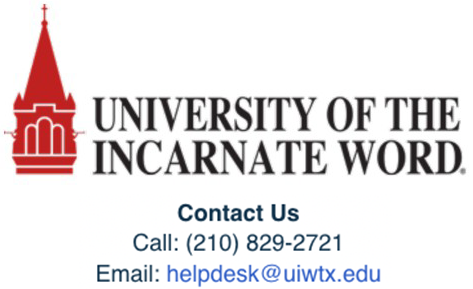MacMillan Sapling Learning, Achieve, FlipIt, Hayden-McNeil: Faculty Integration/Setup Instructions
Canvas
https://macmillan.force.com/macmillanlearning/s/article/Instructor-set-up-of-basic-LTI-integration-with-Canvas
With this basic LTI connection instructors can link their Canvas course to these Macmillan Learning products: Achieve, FlipIt Econ, FlipIt Physics, Hayden-McNeil Online Courses, and Sapling Learning (Higher Ed only).
Please note that this basic LTI tool connection is distinguished from Macmillan Learning's Deep Integration for Achieve, iClicker Cloud, LaunchPad, and Sapling Learning, which can be requested from the Canvas App Center, but which is usually arranged with your Canvas Administrator.
- Please contact your Macmillan Learning Client Success Specialist to confirm course is set up correctly in LMS.
- Go to Canvas “Settings”, click Settings
- Open the “Apps” tab, then click “View App configurations”
- Click the “+App” button
- Add app Details
- Select Configuration Type: Manual Entry
- For Name: Name with something students will recognize
- User Consumer Key and Shared Secret provided by ML Customer Support contact
- Use Launch URL provided by ML customer support contact
Achieve:
https://gateway.mnv-tech.com/v1/launch/LTI11/Achieve/Launch?courseid=XXXXXX &tooltype=course
FlipIt Econ/FlipIt Physics:
https://gateway.mnv-tech.com/v1/launch/LTI11/FlipIt/Launch?courseid=XXXXXX
Sapling Learning: Please contact your Client Success Specialist.
Hayden-McNeil Online Courses: Refer to the course delivery e-mail
- Privacy Select: Public
- For Domain type: gateway.mnv-tech.com
- Click “Assignments”
- Click “+ Assignment” button
- Add Assignment Details
- Submission Type to External Tool
- If you added the Tool URL provided for your course in the steps above, click Find next to the box labeled Enter or find an External Tool URL and select the app. If you did not add the Tool URL or the app was globally configured for your campus, copy and paste the Tool URL into the field provided.
- CLICK Find, select the tool you created earlier to auto-fill URL
-
You must check the box for Load in New tab. Then click the Select Button.
- Enter A due date if required
- Click “Save & Publish”
Knowledge Base
www.macmillanlearning.com
https://www.macmillanlearning.com/college/us/contact-us
Support Channel
Student/Instructor Support: 800.936.6899
https://www.macmillanlearning.com/college/us/contact-us
https://macmillan.force.com/macmillanlearning/s/
Contact Support: https://macmillan.force.com/macmillanlearning/s/contactsupport
Store Customer Support
UIW Bookstore Email: uiw@bkstr.com
UIW Bookstore Phone: 210.829.6056
UIW Bookstore Website: https://www.bkstr.com/incarnatewordstore/home