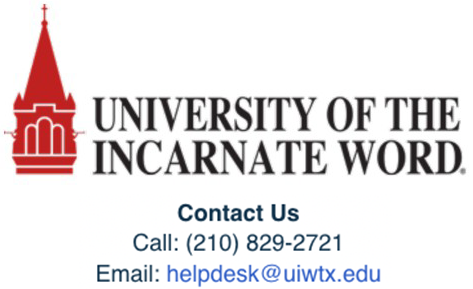Elsevier Evolve: Faculty Integration/Setup Instructions
Canvas
https://evolve.elsevier.com/education/wp-content/uploads/Evolve-Link-Adding-Evolve-Content-to-Canvas.pdf
Compatible LMSs include Blackboard Learn, Canvas, Moodle, and Brightspace by D2L.
External Evolve Link app and Outcome (Grade Reporting) Set up for Canvas
- Enter Course
- Select the module in which you want to link Evolve Content or create a new module.
- To add the Evolve Link tool, click (+)
- Under the add drop-down, click External Tool
- Choose Evolve Link from the list
- (if you don’t see Evolve Link, contact your LMS Admin to confirm tool has been added to Canvas for the institution.)
- This opens Evolve, on the My Content List, find product you want to link.
- Click Create Link next to the desired product or content
- The URL automatically populates in Canvas.
- Check the checkbox next to Load in a new tab.
- Click Add Item
- Click the greyed out published icon to make the item visible to students.
- Click the newly added link
- Click the Course name link box.
- The correct Evolve content opens
Knowledge Base
https://service.elsevier.com/app/overview/evolve/
Support Channel
https://service.elsevier.com/app/contact/supporthub/evolve/
Phone
Monday-Sunday 6am-12am CST
Store Customer Support
UIW Bookstore Email: uiw@bkstr.com
UIW Bookstore Phone: 210.829.6056
UIW Bookstore Website: https://www.bkstr.com/incarnatewordstore/home