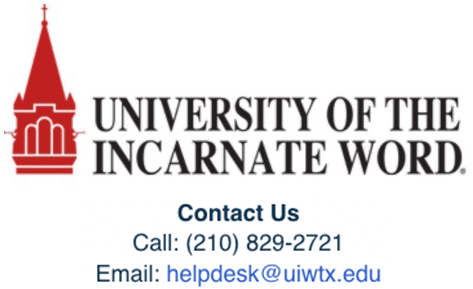Share EchoVideo Content With Individuals
The media you own in the Library is yours to do as you please, including sharing it with other EchoVideo users. Sharing an item with another EchoVideo user makes that item appear in their Library, though it does so with your name on the tile because you are still the owner. See Viewing Shared Media for more information on viewing items that have been shared with you, as well as what actions may be possible on shared media.
Also since you own the content, you control who it is shared with and who it is NOT shared with; you can un-share content by clicking the X next to a user's name in the Individuals sharing list on the Media Details page. To share media with an individual:
- Log in to EchoVideo through Cardinal Apps or the EchoVideo portal directly.
- If you are logging in via the EchoVideo portal, use your UIW email address to log in. Contact the UIW Help Desk if your email is not recognized.
- Select "Library"
- Hover over the media you wish to share, and select the ellipses button

- Choose "Share"
- Select "Individuals"
- Enter the user's email address in the "Share with" field.
- Select "Done" to share the video with that user.
Delve into the in-depth walkthrough below, complete with images and various notes for every step.
In-Depth Walkthrough
Step 1
Log in to EchoVideo. This can be done by opening the EchoVideo app from within Cardinal Apps, or by going directly to the EchoVideo login portal. If you are logging in through the EchoVideo login portal, use your UIW email address and select "Sign In" to proceed.

Note: If you receive a "That email does not exist" notice, contact the UIW Help Desk.
Step 2
Within EchoVideo, select the "Library" tab. If you are an administrator, you will need to change your role to "Instructor", "Scheduler", or "Scheduler".

Step 4
Hover over the thumbnail of the video or media content and select the ellipses button  in the bottom right of the video tile. Then, select Share
in the bottom right of the video tile. Then, select Share  from the drop-down menu.
from the drop-down menu.

Step 5
You will now see a screen labeled "Share Settings". To share content with someone:
- Select the "Individuals" tab.
- Enter the student's email address with which you'd like to share this video and click "Enter" or "Return" on your keyboard.
- If the email address exists in EchoVideo, you will see it populate. Select "Done" to complete the sharing process.

No results? Check for spelling and make sure the email ends in @student.uiwtx.edu if it's a student.
Done. Now, only that individual can access that piece of media, except for the person who shared it. See Viewing Shared Media for more information on viewing items that have been shared with you, as well as what actions may be possible on shared media.