Poll Everywhere Mobile Apps for iOS and Android
Poll Everywhere is used by presenters to ask the audience engaging questions. Instructors often use polls during class to take attendance, give quizzes, check for understanding, and increase active learning for students. When an instructor presents Poll Everywhere activities, launch the app and type in the instructor’s username: i.e. pollev.com/username. When the instructor activates an activity, you’ll be able to respond from the apps in real time.
This guide explains how to get the Poll Everywhere mobile app and log in:
- Download the latest version of Poll Everywhere: Poll Everywhere for iOS | Poll Everywhere for Android
- Open the app and select Login.
- Select 'Launch log-in window'
- Enter your UIW email and select Next.
- Select 'Log in with University of the Incarnate Word'
- Log in with your UIW email and password.
- When prompted, select 'Authorize' to let Poll Everywhere access your account.
- Close the window and use Poll Everywhere.
Step 1: Download Poll Everywhere
Open your respective app store below to download and install the Poll Everywhere app for your mobile device. Use whichever method, links or QR code, is more convenient.


Step 2: Login
Open the Poll Everywhere app and select Login in the bottom right.

Step 3: Launch Log-In Window
Tap the "Launch log-in window" prompt. This will open your web browser to sign in with an account to participate in activities.

Step 4: Enter UIW Email
On the Log in page, 1)enter your UIW email address, and then2) select the "Next" button.

Note:Student email addresses end with @student.uiwtx.edu and employee email addresses end with @uiwtx.edu
Step 5: Select the UIW Log In Prompt
The "Next" button will change to "Log in with the University of the Incarnate Word". Select the newly added 'Log in with University of the Incarnate Word' button.

Step 6: Sign In Using UIW Credentials
Sign in with your UIW email and password. These are the same credentials you use to log in to the Cardinal Apps dashboard. You might be asked to enter a code from your phone number or 2FA application. It is OK to leave the app and return to enter the code.
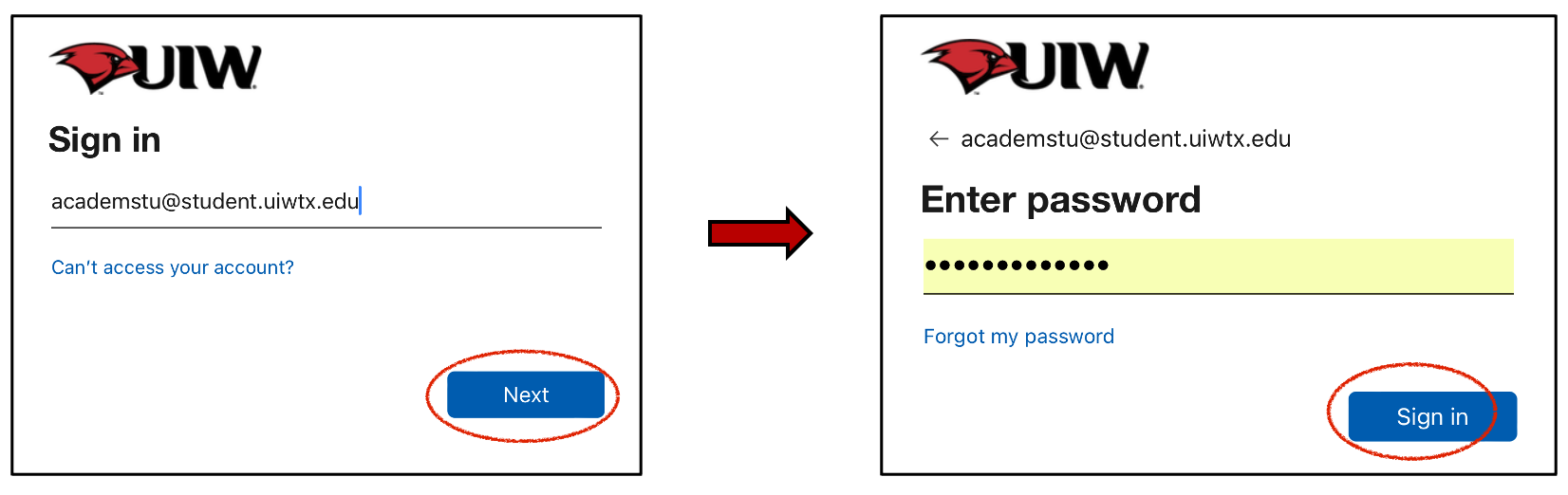
Step 7: Authorize
Select the 'Authorize' button to complete the process when prompted for access. Once you see the 'Access granted' notice, you may close the browser window and return to the app.

Step 8: Use the App
You are now signed into the Poll Everywhere application and can see your name and email address within the 'Settings' part of the mobile app. You can now use the Home tab to participate in polls and classroom activities across your coursework at UIW.

Poll Everywhere Mobile App FAQ
Where can I learn more about using the mobile app?