Upload Files to Microsoft OneDrive
Microsoft OneDrive is the cloud storage solution at UIW, providing nearly unlimited private storage for your files along with a range of convenient features for managing your content. Files stored in OneDrive remain private until you choose to share them. You can access your OneDrive files from any device with a web browser and an internet connection by signing in with your UIW account, either through the OneDrive website or mobile apps. Follow the steps below to upload files to OneDrive.
Cardinal Apps via the Web
- Log in to Cardinal Apps and open OneDrive.
- Select Add New and select Files Upload.
-
Select your File and choose Open in your device's file picker.
OneDrive Mobile App
Step 1
Log in to Cardinal Apps and open OneDrive.

Step 2
Once you're in the OneDrive portal:
- Select the Add New option on the page.
- Choose either File Upload or Folder Upload to upload a file or folder to OneDrive.

Alternatively, click on the file that you want to upload and drag it directly into the browser window. As you hover over the window, a dashed outline will appear, indicating where to drop the file for upload. This method bypasses Step 4, automatically uploading your file.

Step 3
If you choose the Add New button to upload a file or folder, locate and select the item(s) you want to upload to OneDrive, then click the Open button when finished. Note that the window or interface may look slightly different depending on whether you are using macOS or Windows.
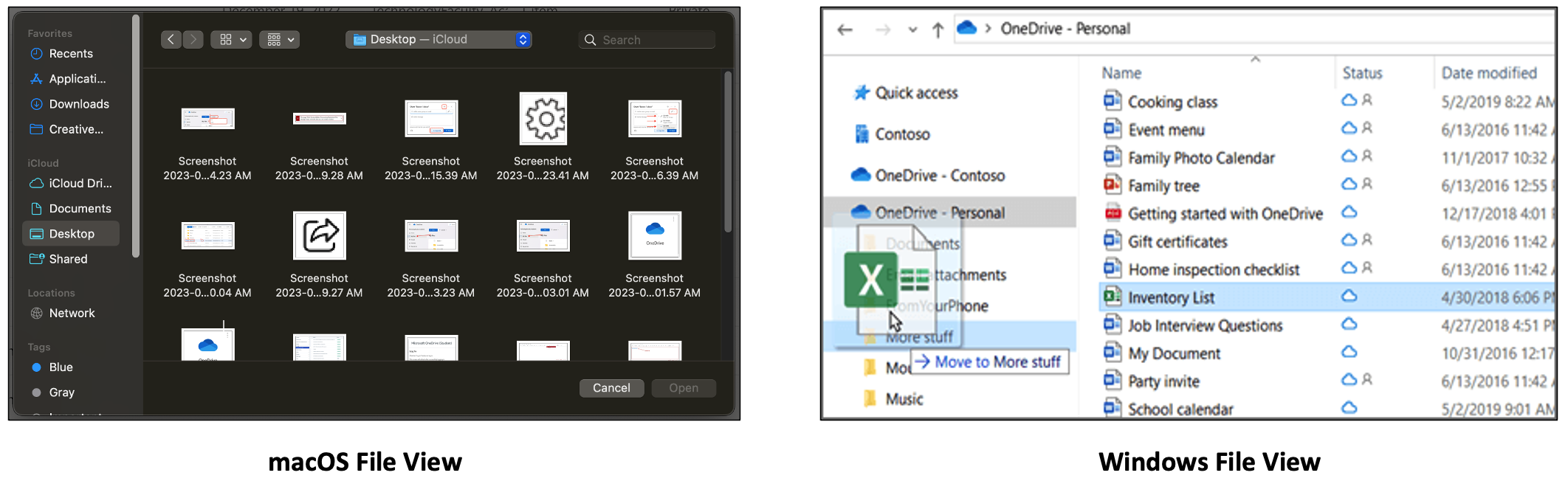
Your file has been successfully uploaded to OneDrive and is now securely stored in the cloud. You can access it from almost any device with a web browser and an internet connection.
Upload Files with OneDrive FAQ
Can other people see my OneDrive files?
No. Your OneDrive is completely private unless you share files with others.
What do I do once I've uploaded my file(s) to OneDrive?
We recommend you organize the files stored in OneDrive, which will lead to easier and stress-free sharing. Learn how to organize your OneDrive.
How do I share file(s) that are stored in OneDrive?
There are two primary methods to share content in OneDrive, either through a "Copy link" or directly with others. Learn how to share content in Microsoft OneDrive.