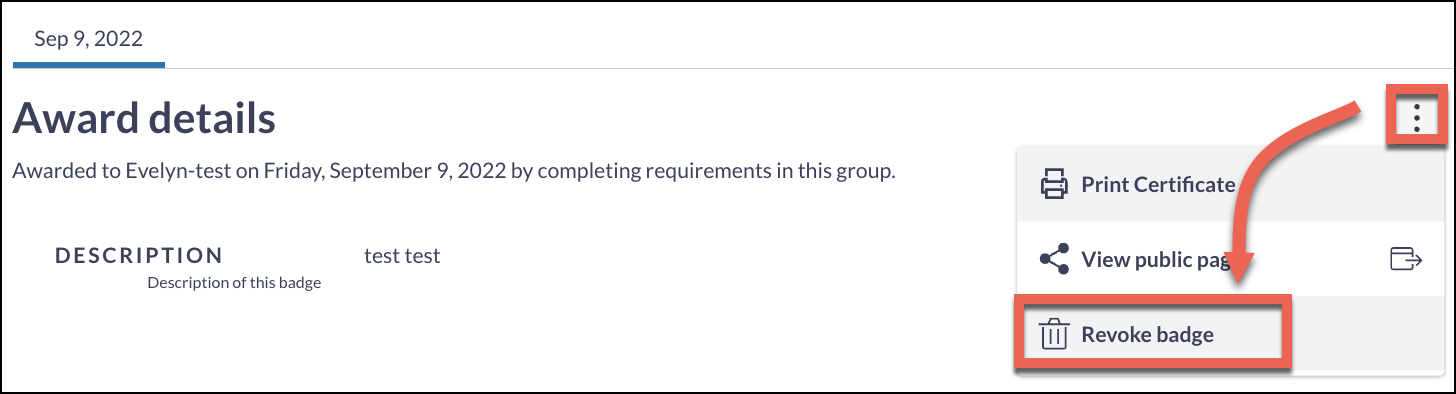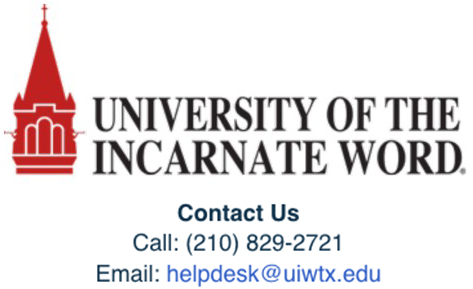Badges Step 3 of 3: Awarding Badges in Modules
Now that you've created a badge and linked your account, let's integrate it into your Canvas course. Badges act as digital awards, celebrating student accomplishments when they complete specific tasks within modules. You can add one badge or multiple.
- Build your Canvas course modules and set all prerequisites and/or requirements to ensure your students can earn your badge(s).
- Add your badge(s) to your Canvas course:
- Open Badges in your course menu.
- Click Manage badges.
- Click Add badge.
- Select the badge from the drop-down menu.
- Select Canvas integration.
- Choose the course module students must complete.
- From the Trigger type menu, select Complete item.
- Define when students receive the badge.
- Click Add Badge to integrate it into your module.
Follow the steps above to add multiple badges.
Need more detail?
Delve into the in-depth walkthrough below, complete with images and various notes for every step.
Build Your Canvas Modules First
You can award a badge for completing any Canvas Module. However, if you create several modules and set each as a prerequisite, students must complete each module to earn the award. Setting prerequisites and requirements within your modules mapped out to your expectations is crucial to ensure badges are awarded correctly.
Add Your Badges
Requirements can involve completing assignments, passing quizzes, or simply setting module content required to be viewed or marked as done. To set requirements in your modules, follow this Canvas guide on How to add requirements to a module.
Step 1
Navigate to Badges in your course navigation menu.
Step 2
Under the Badge progress tab, Click Manage badges.
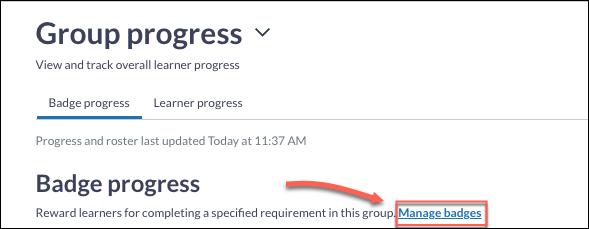
Step 3
Select Add Badge to assign a badge to your module.
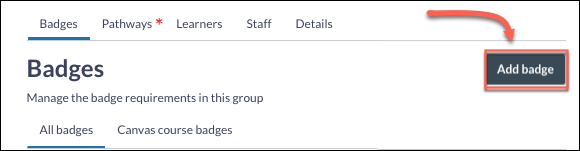
Step 4
From the drop-down menu, choose the badge you have created.
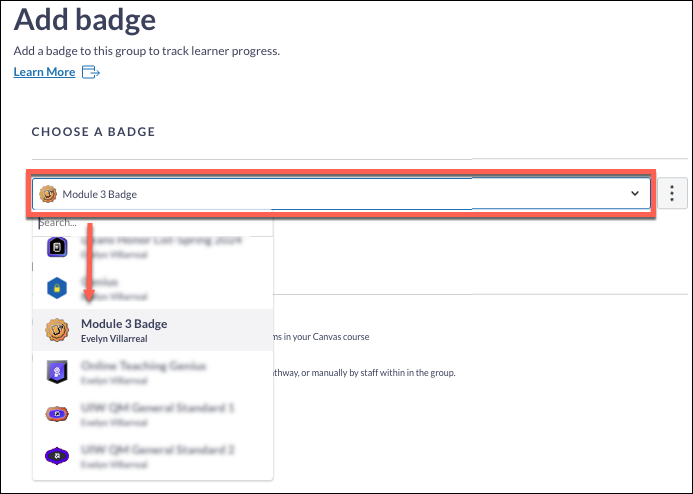
Step 5
Select Canvas integration to trigger an automatic badge award when learners complete the assigned criteria.
Step 6
In the Specify Requirements section, choose the course module students must complete to earn the badge.
Step 7
From the Trigger type menu, select Complete item.
Step 8
Define when students receive the badge: immediately upon meeting the requirements or on a specific date.
Step 9
Once you've defined the badge criteria, click Add Badge to integrate it into your module.
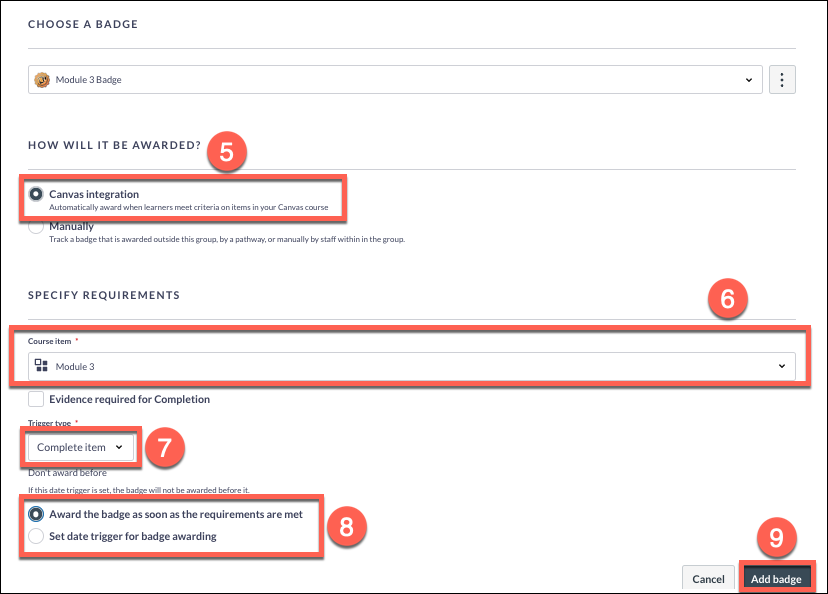
Step 10
Follow the steps above to add multiple badges.
Badges in Modules FAQ
How do I check student progress?
To check Badge progress and see the students who have earned a badge, go to Badges in your course menu and click the badge link for more details.
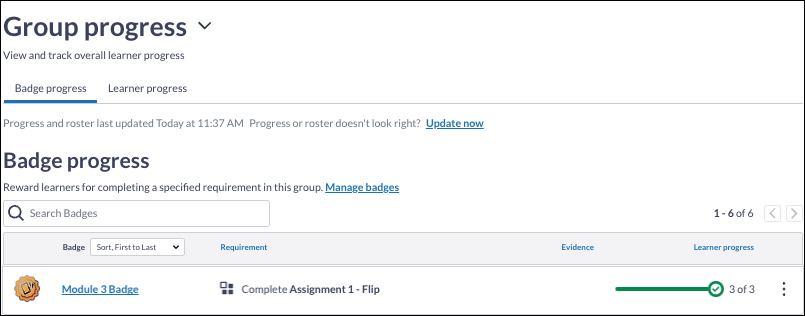
Can I award multiple Badges in my course?
Yes, Canvas allows awarding one badge per module.
Is it possible to revoke a badge?
Yes, you may revoke a student's badge by following these 3 steps:
1. Find the Badges section in your course and click a badge to open more details.
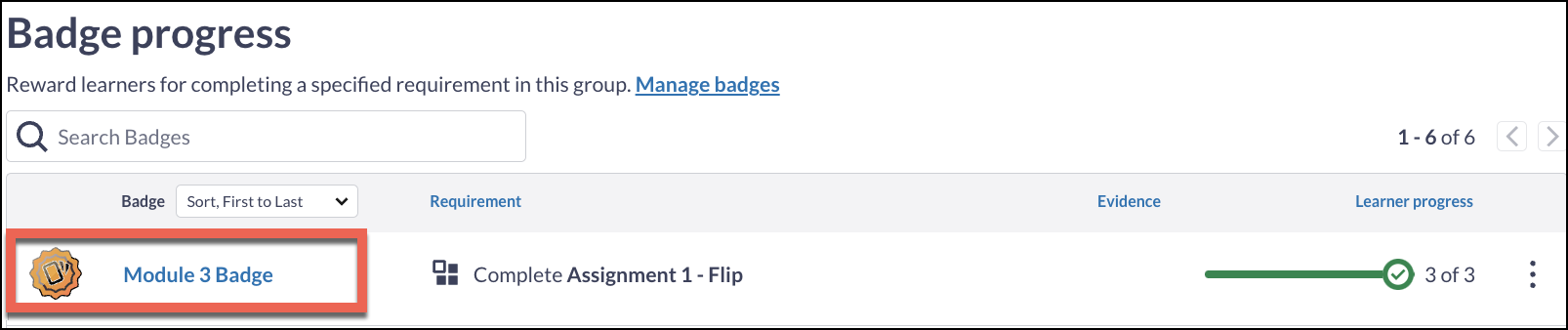
2. Select the student under Learner progress.
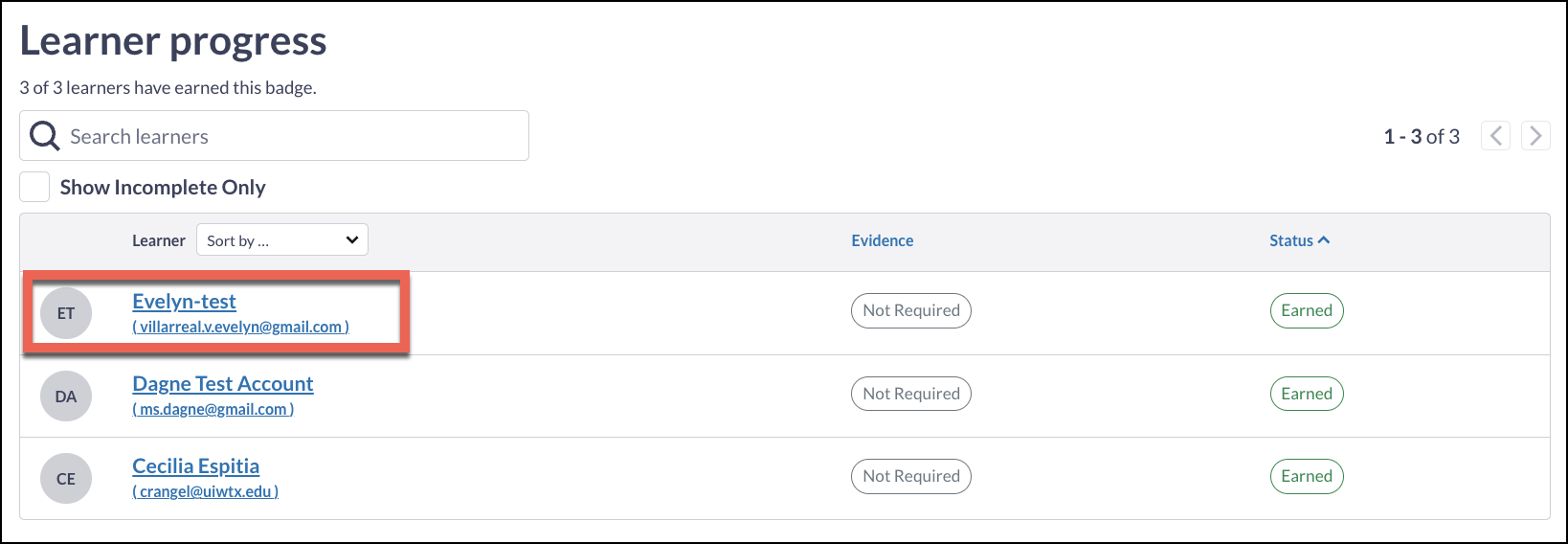
3. Select the three-dot menu in Award Details to revoke. Confirm the revocation when prompted.