Make and Answer Phone Calls or Check Voicemail in Microsoft Teams
The Microsoft Teams desktop app has the ability to answer and make phone calls as well as receive voicemails associated with your UIW phone extension.
- Open MS Teams
- Select Calls
- Dial the phone number
- Select Call
Make Calls with Teams Desktop App
Step 1
Launch MS Teams.
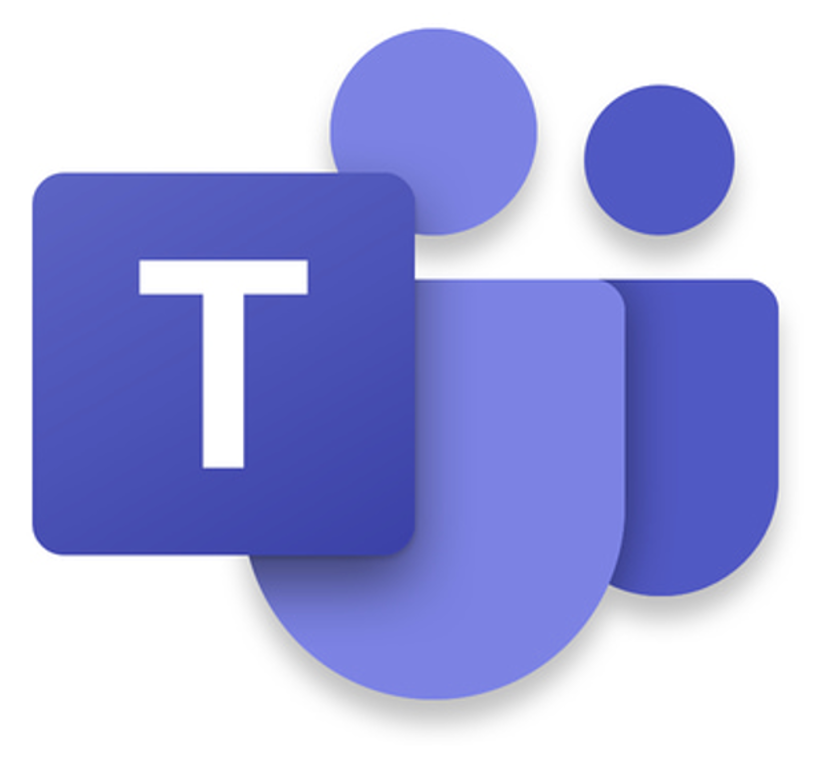
Step 2
Select Calls on the MS Teams app sidebar.

Step 3
Dial the number.

Step 4
Click Call.

Make Calls with Teams Mobile App
Step 1
Launch MS Teams via the mobile app.

Step 2
Select More and then select Calls from the MS Teams app menu.

Step 3
Click the Phone+ icon.

Step 4
Dial number then Click the purple Call button.

Answer Calls with Teams Desktop App
Step 1
Click the purple Phone button to answer the call. Click the red phone button to decline the call.

Step 2
Take your call, then click Leave when done.

Answer Calls with Teams Mobile App
Step 1
Click Answer.

Step 2
Take your call, then click End Call when done.

Check Voicemail with Teams Desktop App
Step 1
Launch MS Teams.

Step 2
Select Calls on the MS Teams app sidebar.

Step 3
Click on the Missed Call.

Step 4
On the right side, the Details of the missed call will appear. Click the Play button to listen to the voicemail. If available, a transcript of the message will be shown.

Check Voicemail with Teams Mobile App
Step 1
Launch MS Teams.

Step 2
Select More and then select Calls from the MS Teams app menu.

Step 3
Click on the Voicemail icon.

Step 4
Click on the message you want to hear.

Step 5
Click the Play button to listen to the voicemail. If available, a transcript of the message will be shown.
