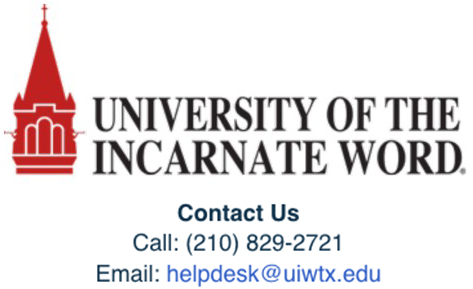Add Captions in Canvas Studio
Generating captions for videos you create in Canvas Studio is simple and provides useful benefits for various audiences.
- Once you have a video in Canvas, click on the video to open it.
- Select the Captions tab, then click the Request button, and choose your language.
- Once Studio has created the captions, you need to check for accuracy and edit.
- Select the line you need to edit, then save your changes.
- Publish your captions by clicking the green Publish button at the top right of your window.
Need more detail?
Delve into the in-depth walkthrough below, complete with images and various notes for every step.
In-Depth Walkthrough
Step 1
Once you have a video in Canvas Studio, click on the video’s name to open it.

Step 2
Select the Captions tab, then click the Request button, and choose your language.


Step 3
Canvas Studio creates captions for you. It may take a few minutes or a few hours to generate the captions.
Step 4
Proof-read the generated captions. Make any corrections necessary by selecting the line you wish to correct and editing. Always save every line that is edited.

Step 5
Don't forget to Publish your captions by clicking the green Publish button at the top right of your window.
Canvas Studio Captions FAQ
Will captions help viewers who are not deaf?
Captions aid in comprehension and retention of information. Studies have shown that captions help viewers, including those without hearing impairments, to better understand and remember the content. This is particularly beneficial in educational settings where captions can improve focus and engagement with video-based materials. For viewers who are not fluent in the language spoken in the video, captions provide a way to follow along and understand the content better. Captions make videos usable in noisy environments where audio cannot be heard, such as public transportation or busy public places, as well as in quiet environments where sound cannot be played, like libraries or offices.